How to get HappySignals applications from ServiceNow Store
HappySignals has three applications in ServiceNow Store. The applications that you need depend on your agreement. Note that you can only get the applications after you have an agreement with HappySignals.
Before you begin:
- Make sure you have ServiceNow ID and you are designated as ServiceNow Customer Administrator
Requesting HappySignals application:
- Log in to ServiceNow Store with your ServiceNow ID.
- Navigate to the HappySignals application that you need:
- Ticket-based IT Experience for Services
- Proactive IT Experience for Proactive IT Surveys
- Service Portal IT Experience for Proactive Portal Survey
- Click on the green "Request App" button on the right-side column of the application page.
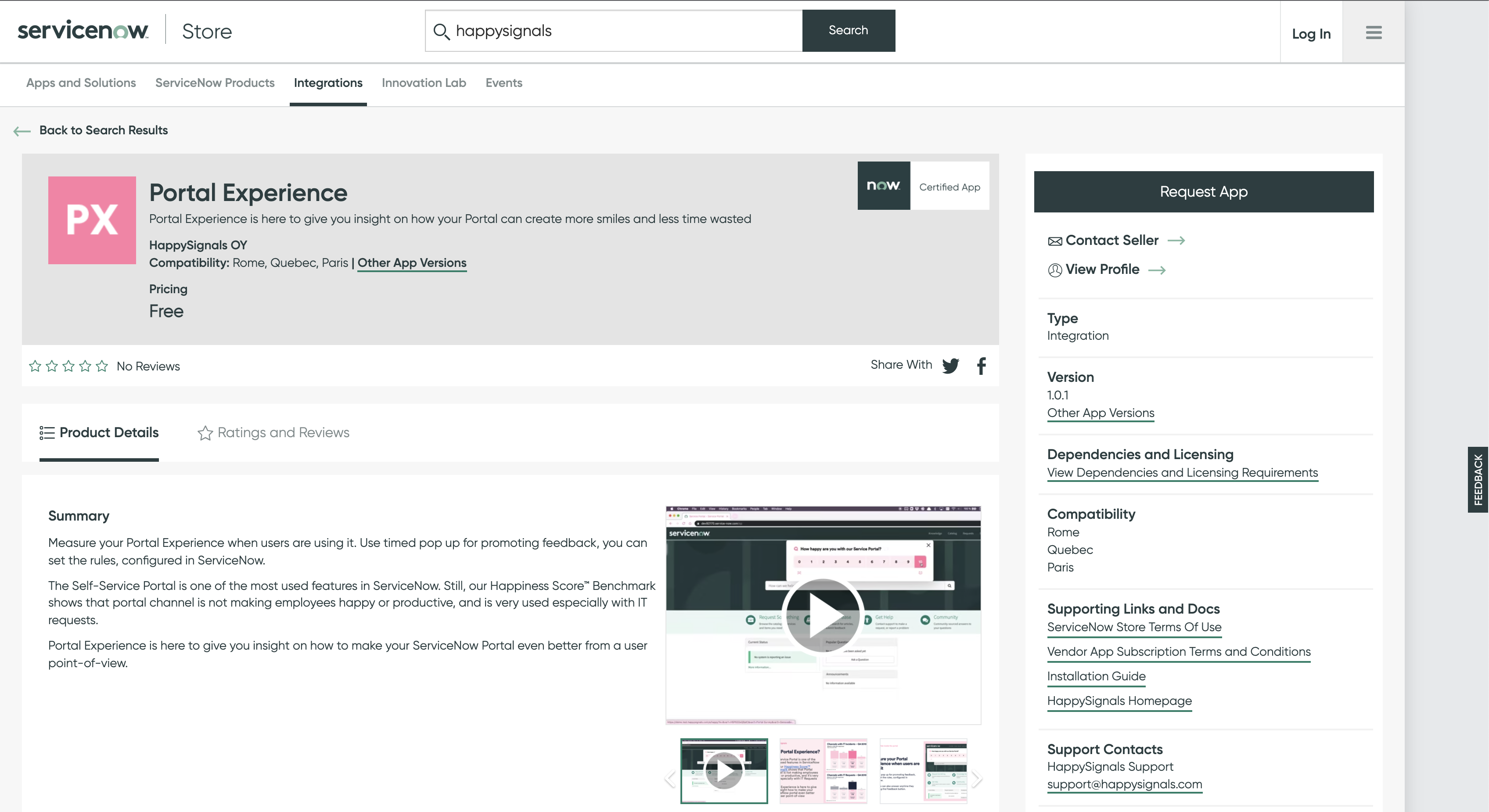
- HappySignals will receive a notification of your request and after review, it will be approved. This usually takes one workday or less and you will receive a notification when the request is has been approved.
Managing application entitlements:
After the application request has been approved, you will need to add entitlements to your ServiceNow instances before the application can be installed.
- Log in to ServiceNow Store with your ServiceNow ID.
- Navigate to the HappySignals application that you have requested:
- Ticket-based IT Experience for Services
- Proactive IT Experience for Proactive IT Surveys
- Service Portal IT Experience for Proactive Portal Survey
- Click on the green "Get" button on the right-side column of the application page.
- A pop-up will appear where you need to select the entitlement type. You can entitle all your ServiceNow instances (recommended) or only selected ones. Save your selection by clicking "OK".
You might be prompted to approve the standard ServiceNow Store agreement before making application entitlements.
The application is now available for installation in your selected ServiceNow instances.
Installing the application:
Basic installation of all HappySignals applications follows the formula below:
- Log in to the ServiceNow instance with administrator credentials.
- Navigate to System Applications > All available applications > All.
- In the application, search for HappySignals or with the application name.
- Click the "Install" button on the application that you want to install. Your app is automatically installed onto your instance.
We also have detailed installation and configuration for all Store applications:
If you haven't installed any application from ServiceNow Store before and need help, contact us at support@happysignals.com.