How to measure experiences of your Service Portal
This article goes through four different use cases of how you can utilise the HappySignals Service Portal IT Experience survey to measure the experiences of your Service Portal.
Case 1: Survey on specific portal pages
A common use case for the widgets is to gather feedback from specific portal pages. The index or landing page is usually a good place to set the feedback rating and call to action as this page is usually the most viewed one.
Although the index page is a great place to start, soliciting feedback from other pages can also provide valuable insights into your portal. You can get a good idea of what pages your end-users visit in the portal by looking at the portal statistics provided by ServiceNow.
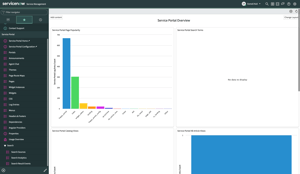
To look for these statistics in your ServiceNow instance, navigate to "Service Portal > Usage Overview".
The overview page provides you with information, including the most viewed pages on your portal, popular search terms, the most viewed KB articles, and more.
You could select the top three or top five pages from the most viewed pages, where you include the HappySignals widgets to gather feedback.
To add the HappySignals widget(s) on a specific page, follow our guide over here: How to install and configure Service Portal IT Experience
Case 2: Survey after a specific action in the portal
Another interesting case is to survey a user after they take a specific action on the portal. There are two ways to achieve this with the HappySignals portal measurement.
- Direct the user to a thank you or ticket confirmation page after the action, and automatically display the survey pop-up there.
- To add the HappySignals widget on a specific page, follow our guide over here: How to install and configure Service Portal IT Experience
- Call the survey pop-up from another widget after a certain action. This requires technical know-how on service portal widgets.
- Contact HappySignals support to go through how to enable this.
Case 3: Survey on all pages across the portal
If you truly want to understand how your users feel about your portal, you can enable the HappySignals widgets across your entire portal.
The HappySignals Portal IT Experience has two widgets: the “Call-to-action” widget and the “Survey pop-up” widget. If you want to display these widgets on every page, the best approach is to add them to the Service Portal footer. The footer is preferable to the header because it typically contains fewer elements, making widget management easier.
Here are the steps to implement the widgets in the footer:
-
Create a New Portal Page:
- Navigate to ServiceNow > Service Portal > Pages.
- Create a new page with the following details:
- Title: HappySignals Config
- ID: happy_sp_config
- Set the scope to match other portal pages or use the global scope.
-
Add Widgets to the Page:
- Use the Service Portal Designer to edit the newly created page.
- Add a container to the page.
- Place the “Call-to-action” and “Survey pop-up” widgets inside the container.
- This action will create widget instances and generate JSON content for each instance.
-
Configure the Portal Footer:
- Navigate to ServiceNow > Service Portal > Portals.
- Select the Service Portal you are using.
- Open the portal’s theme settings.
- Create a new footer with the following details:
- Name: HappySignals Widget Footer
- Body HTML template:
<sp-widget widget="data.happysignals_survey_pop_up"></sp-widget>
<sp-widget widget="data.happysignals_call_to_action"></sp-widget> - Server script:
(function() {
data.happysignals_survey_pop_up = $sp.getWidgetFromInstance('[Survey pop-up widget instance sys_id]');
data.happysignals_call_to_action = $sp.getWidgetFromInstance('[Call-to-action widget instance sys_id]');
})();
- Save the changes.
Now, on every portal page, you should have a footer displaying both widgets. If you need to change the widget behavior, you can do so centrally on the happy_sp_config page, and the modifications will apply to all pages.
Case 4: Use multiple cases together
We have made the HappySignals widgets quite flexible, which enables you to combine multiple different approaches for portal measuring.
You could, for example:
- Enable the survey pop-up across the whole portal and show the call to action on specific pages.
- Use a call-to-action and survey pop-up on the most-viewed pages, and also conduct surveys after specific actions.
Note: This article is part of the HappySignals Self-Service Implementation Tour.
To proceed to the next step in the tour, click here.