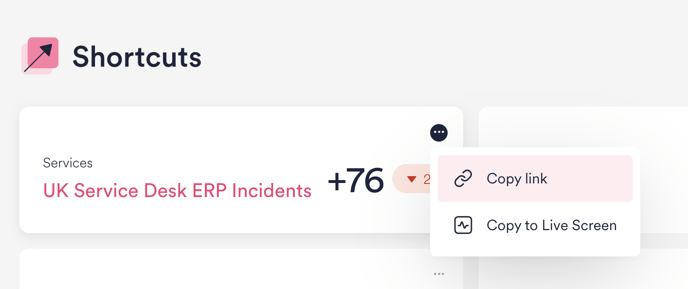How to create a Shortcut from a predefined set of filters?
It's handy to save your preferred filter sets as Shortcuts, so you and your team can follow the same data easily. Saved Shortcuts are accessible in one click from the Dashboard and Experience page.
Note: Shortcuts were formerly named QuickSignals!
Create a Shortcut in a few easy steps
- Start from the Identify section's Experience page.
- If your organization uses HappySignals for multiple Service Areas (e.g. IT, HR, Finance), first select the one you want to look at from the Service Area menu in the top left corner. This will filter the data accordingly across the platform.
- Select the Measurement Area (e.g. Services for ticket-based data, Enterprise Applications, etc).
- Add data filters by clicking on the filter titles on the page, or use the Search bar.
- When you have finished selecting all the filters you want in the set, click Actions > Save as Shortcut.
- Give your Shortcut a name and choose if you want it to be Private or Public.
Private Shortcuts are only visible to you, though others can view it if you share the shortcut link with them. Public Shortcuts are visible to all HappySignals users in your organization. - Save and you're done!
Where to find your Shortcuts?
You can find all your Shortcuts, as well as Public Shortcuts created by other HappySignals users in your organization in the lower half of the Dashboard or in the Measurement Area and Shortcut menu on the Experience page. Easily return to your predefined filter sets in one click to follow data for the areas you're responsible for!
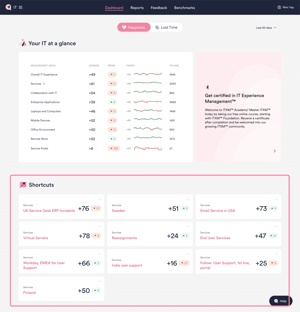 .
. 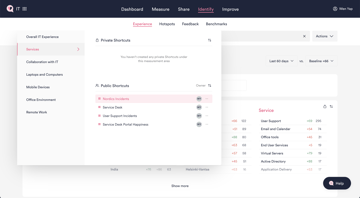
What else can you do with Shortcuts?
- Get your colleagues to follow at the same filtered data by copying the Shortcut link and sharing it with your team.
- Want to create a Live Screen and show the same data around the office on digital signages? Copy the Shortcut filters to create a Live Screen.