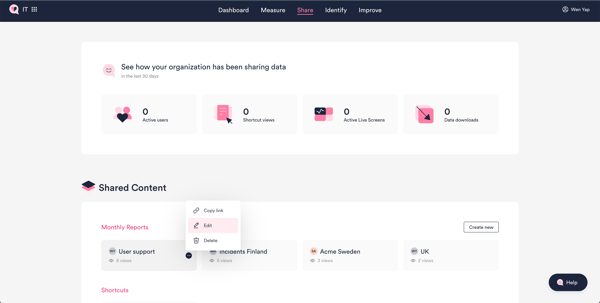How to create reports?
Save time from manual reporting! Set up recurring reports on HappySignals to easily track and share data relevant to you and your stakeholders.
Watch how to set up a report, or follow the steps below:
Only HappySignals users with either administrator or member roles can create reports. Admins can edit all reports, while Members can only edit their own reports.
Observers can only view reports created by others.
1. Start setting up your report either from the Identify or Share section:
- On the Experience page, select the filters you want to include in your report or select a Shortcut. Click Actions > Create report. You can also click Create reports from a Shortcut in the Measurement Area menu.
- In the Share page, go to Shared content > Reports and click Create new.
2. If you've already selected a filter set, those filters will be pre-filled in the report creation screen. If not, you can search filters or select a Shortcut here.
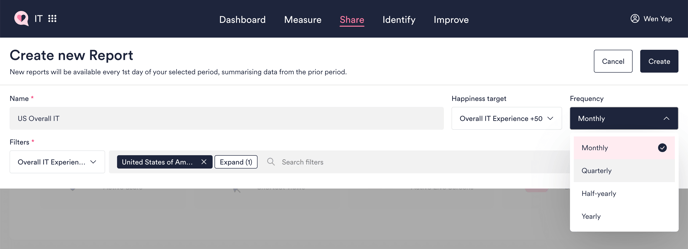
3. Give your report a name, select the reporting frequency, and a Happiness target if you wish. If a target is selected, Happiness data in the report will be colored green or red compared to that target.
4. Click Create!
View and share reports from the Share page
Reports for past complete periods will be available immediately upon creation on the Share page. Future reports will be available on the 1st day of each period, summarizing the prior period's data.
All reports created for your organization will be accessible on the Share page to other users too. Reports last viewed or created by you will be arranged at the top left, followed by other reports in order of popularity (views by any users).
To share reports with your team or stakeholders, simply copy and share a link.
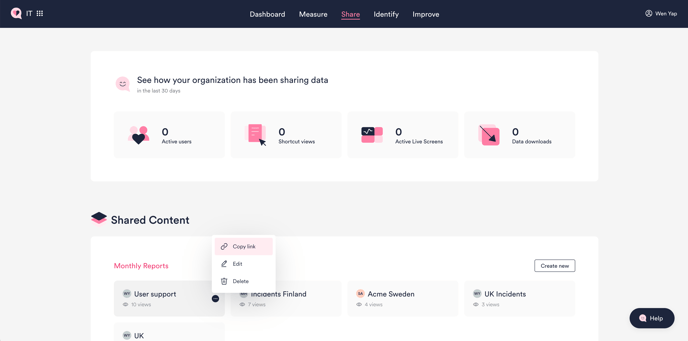
To view earlier reports, open a report and select the period you're interested in from the date selector in the top right.
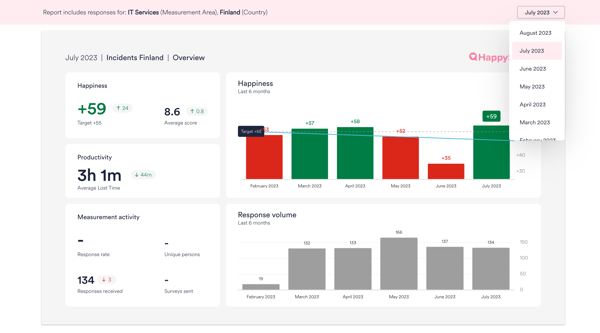
Edit report configuration from the Share page
If you need to change the filters, target or name of any report, simply click Edit to make your changes. *Admins can edit all reports in your organization, while Members can only edit their own reports.