🚀 Introducing AI-powered Feedback Analysis on HappySignals (June 2024)
Harness the power of AI on our revamped Feedback page, packed with new capabilities to help you get relevant insights in seconds from open text feedback.
For a demo and deep dive into using the new features, watch this Product Training Session (20 min)
Alongside a fresh new look, here are some of the powerful capabilities we've added to the Feedback page:
✨ Get AI-powered summaries of what people said about their experiences and the areas for improvement
No more drowning in a sea of comments. Our new AI-powered summary instantly gives you a rich overview of what end-users are saying about their experiences, without needing to read their comments one by one! Share the concise overview with your colleagues and stakeholders easily by saving an image.
Learn more about how HappySignals uses AI
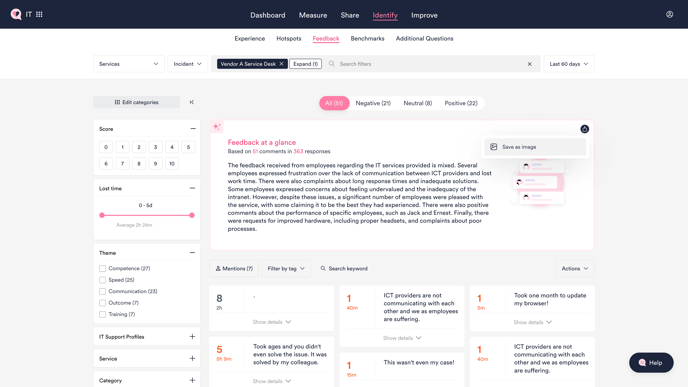
💬 Focus on reasons why people had poor or great experiences
🔍 Find feedback relevant to you more easily with the new filter panel
🏷️ Organize and tag groups of comments for efficient analysis
Note: Only users with an Administrator role can create new tags or edit existing tag names. Tags and the tagged comments can be seen by all users in your organization, regardless of role.
🔎 Limit data downloads to responses that match data filters and search results
If you download data for manual analysis, you'll now find it easier to limit what the download contains. Your downloaded Excel file will only contain the responses you see on screen on the Feedback page. This means that only responses that match any selected data filters, tags, as well as keyword search results will be included in the file.
To download all responses in your filter set (including those without free text comments), toggle on 'Show empty' before clicking 'Export as Excel'.
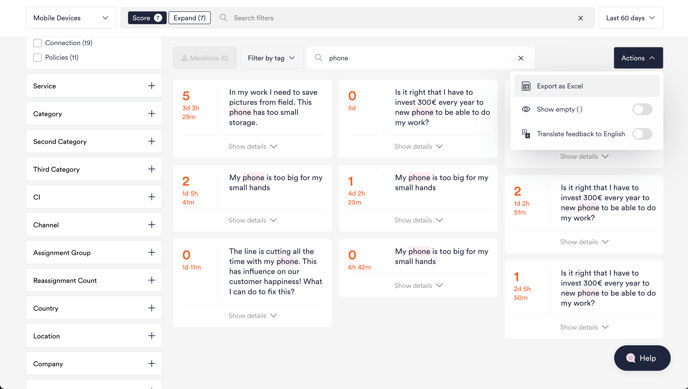
📌 Pin important data on compact comment cards