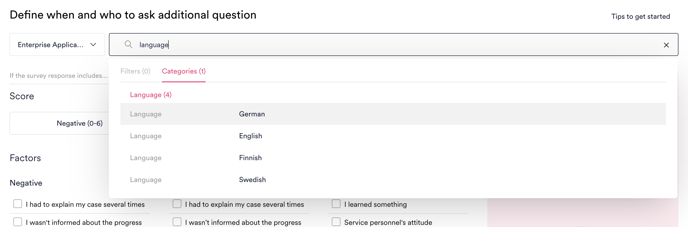Additional Questions
Ask your own questions after HappySignals surveys to get detailed insights. In this guide, learn how to create and approve questions, and discover recommended example questions.
- What is Additional Questions?
- Create questions
- How are additional questions shown to respondents?
- Example questions for different needs
- Approve and activate questions
- Analyze answers
- FAQs
What is Additional Questions?
Additional Questions enables IT to create your own questions to be asked after HappySignals standardized surveys. Get detailed insights on how to improve, tailored to your organization's unique needs.
Depending on what you ask, you can dig deeper into reasons for poor experiences, get ad-hoc insights to plan or assess the impact of IT's development projects, or even understand topics outside of HappySignals' standard measurement areas (e.g. IT onboarding, Chatbots, etc).
See how it works in this demo
What you can do with Additional Questions:
- Create your own questions that will be asked after HappySignals’ standardized surveys
💡 Need inspiration? Check out our example questions. - Target respondents with relevant questions based on their initial survey response and context data
- Leverage AI-powered summaries to analyze free text answers efficiently, turning thousands of free text answers into actionable insights that enrich other experience data on HappySignals
- Make informed decisions about IT improvements based on detailed insights from your end-users
Create draft questions in a few steps
HappySignals users with Member or Administrator roles can create draft questions. Drafts need to be approved and activated by an Administrator before they will be seen by target respondents.
1) Define your target audience 🎯
How you do this targeting will depend on what question you want to ask. Additional Questions is designed for asking two main types of questions: (1) Getting detailed insights about a specific measurement area, (2) Understanding topics not covered by HappySignals standard measurement areas.
💡 Need inspiration? Check out our example questions
- Select the measurement area(s) you want to get detailed insights about.
- To ask your question after the survey for a single measurement area, e.g. Services / Incident, select Services and Incident from the Measurement Area and Ticket Type selectors.
- To ask your question after any survey, select All Measurement Areas.
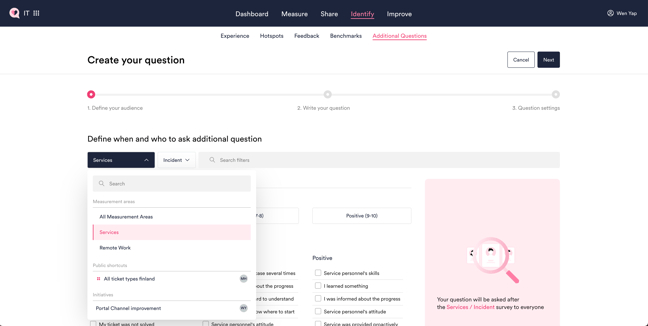
- You can add filters and/or conditions to target respondents who your question will be relevant to:
-
- Target using context data filters: Target a subset of respondents by adding filters for specific locations, assignment groups, services, etc. You can search the category names, e.g. Location, to find your filters more easily!
💡 TIP: To add many filters at once, select a shortcut from the Measurement Area selector.
- Target using context data filters: Target a subset of respondents by adding filters for specific locations, assignment groups, services, etc. You can search the category names, e.g. Location, to find your filters more easily!
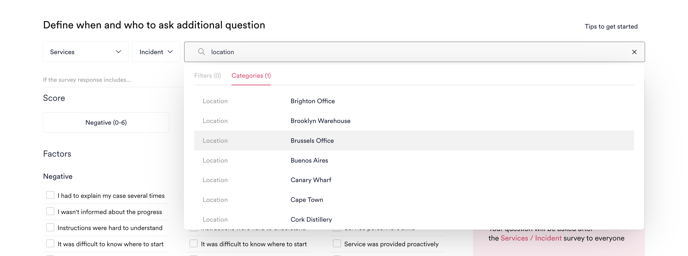
-
- Target using survey response contents: Target respondents based on what they said in the initial survey. For example, ask your question only to respondents who gave a negative score, selected certain Factors, or reported a lot of lost time – to get deeper insight into why they had a poor experience.
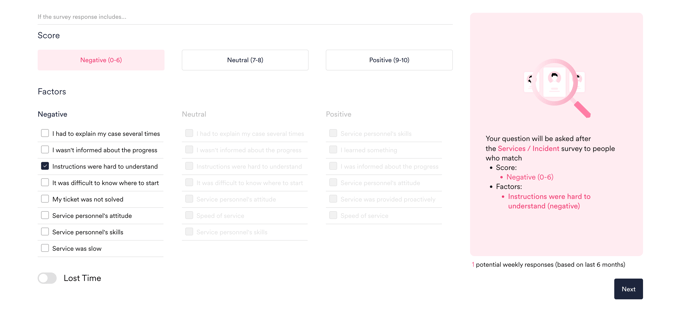
2) Write your question 💬
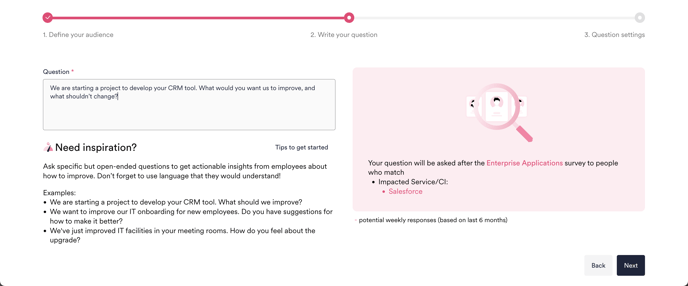
3) Propose question time frame 🗓
Propose a time frame for the question to be active. Administrators can still add or adjust start and end dates later during the approval stage. If no end date is set, the question will be asked indefinitely until it is disabled.
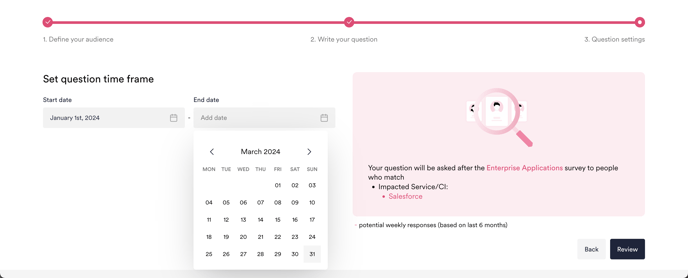
4) Review and save question draft
- Question creators can still edit their drafts after saving and before approval. Administrators can also edit drafts before approval.
- After a question is approved by an Administrator, the time frame can still be edited, but the question text and target audience cannot be changed anymore.
How are additional questions shown to respondents?
- Overlapping Additional Questions: Even if a respondent matches the target filters for multiple active questions, they will see only one additional question (randomly selected) after the main survey. Learn more in our FAQ
- Interaction with Nudge Prompts: All HappySignals surveys have built-in Nudge Prompts to encourage respondents who gave a negative score (0-6), but did not write any open text feedback, to share more details. However, if a respondent is targeted by an additional question that they haven't answered yet, they will see the additional question instead of the nudge prompt.
- If an additional question has already been answered by a respondent after a previous survey, they will not be asked the same question again.
Example questions for different needs
Here are some recommended ways for you to make the most of Additional Questions, to get detailed insights on how to improve.
- Dig deeper into reasons for poor experiences
- Ask respondents of the survey about IT Incidents who selected the Factor “My ticket was not solved": This is a critical issue. Please tell us more about what happened so we can improve?
-
- Ask respondents of the survey about a specific Application who selected the Factor "Should be easier to use”: What parts or processes in this application do you struggle most with using?
- Ask respondents of the survey about Remote Work who selected the Factor "I cannot access the tools I need": What tools have you been struggling to access, and why?
- Ask respondents of the survey about Ticket-based Services who reported a lot of lost time: When and why did you lost most of your time during this process?
- Get ad-hoc insights to plan development projects, or assess their impact afterwards
- Ask respondents of any survey (select "All Measurement Areas") who are users of your CRM tool: We are starting a project to develop your CRM tool. What would you want us to improve?
- Ask respondents of any survey, whose location is where IT has just upgraded meeting room facilities: We've just improved IT facilities in your meeting rooms. How do you feel about the upgrade?
- Ask respondents of the survey about a specific Application that IT has just released a new version for: We've just updated this application. Can you tell us how you like the new version, and why?
- Ask respondents of the Overall IT Experience survey: What is the one thing IT could do better to make you happier or more efficient at work?
- Understand topics outside of HappySignals measurement areas
- Ask respondents of any survey whose employment time is 2-6 months (Select "All Measurement Areas" and use the quick filter selection for "New Hires"): We are aiming to improve our IT onboarding for new employees. Do you have suggestions for how to make it better?
- Ask respondents of surveys about Ticket-based Services who used your Virtual Agent channel: Looks like you used our Virtual Agent, How was your experience and what would you improve to make it better?
- Ask respondents of surveys about Ticket-based Services who used other Channels than the one IT has been promoting: We've been promoting our Chat channel. Why did you not use it, and how could we make it more appealing for you to use?
👉 Learn how to add filters to define the target audience for your question
Approve and activate questions
Only HappySignals users with an Administrator role can approve questions. Question drafts will only be seen by target respondents when they have been approved and activated.
Administrators will be able to see the Approve button next to each question draft. Click to review question details before approving and activating it:
- If needed, you can adjust the proposed question time frame here.
- Note: Question text and filters cannot be changed after approval. If you still need to make changes to these, simply edit the draft first. Question Creators can also edit their own draft anytime before approval.
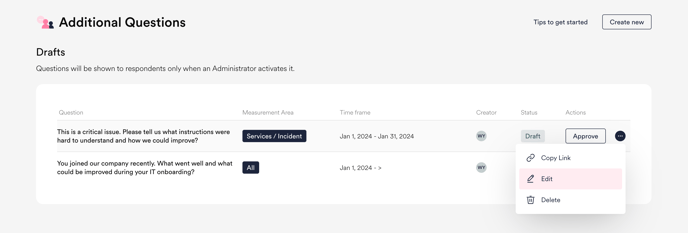
Analyze answers
- Use our AI-powered summary for a quick overview of what people said, or search for keywords in the answers.
- You can also export the data in an Excel file if you wish. The export will include the answers, as well as context data from their original survey responses. 💡 Tip: Use the keyword search to narrow down the answers included in the exported file.
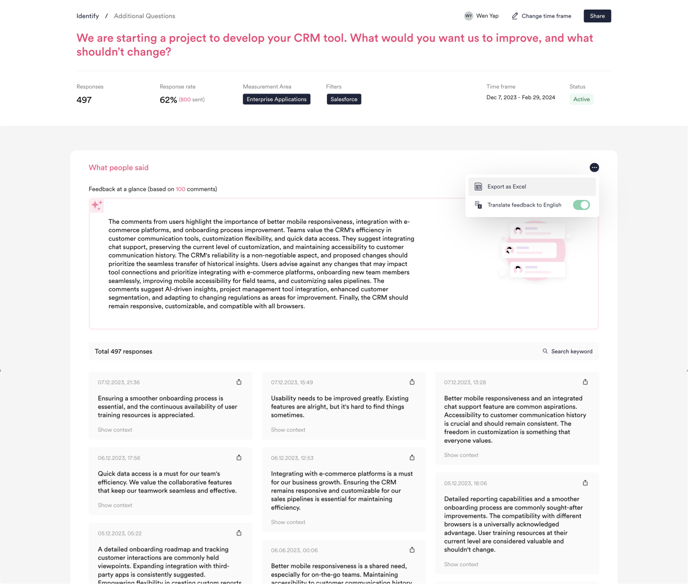
Frequently Asked Questions❓
What happens if your organization has multiple active questions with overlapping target filters?
If there are multiple active questions that target respondents with the same or overlapping filters, our system will randomly select one question to show to each matching respondent.
After each survey, a respondent will only see one additional question, even if there are multiple matching questions. This means that if you wish to get answers more quickly for each question, your organization should avoid having too many questions active at the same time with overlapping target audiences.
For example, if your organization has these two active questions:
-
- Question A targeting all respondents to the Overall IT Experience survey, and
- Question B targeting respondents to the Overall IT Experience survey whose Location = London
...then a respondent who is based in London would see either Question A or B. If a respondent has answered a specific question, they will not be shown that same question again.
Will a respondent see the same question again?
If a respondent matches the target conditions more than once while an additional question is active, they can be shown the same question again if they chose not to answer it the first time (i.e. clicked 'Skip question'). If they already submitted an answer, they will not be shown it again in future.
Example: Your organization has an active additional question targeting all respondents to Incident surveys. A respondent raises an incident this week and is asked that additional question. If they answer it, then raise a different incident next week, they will not see the same additional question again.
When to create an Additional Question, and when to rely on Nudge Prompts?
All HappySignals surveys have built-in Nudge Prompts to encourage respondents who gave a negative score (0-6), but did not write any open text feedback, to share more details about their experience. However if you have an active additional question, targeted respondents will see the additional question instead of the nudge prompt.
We recommend relying on our built-in Nudge Prompts if:
-
- You simply want to dig deeper into why respondents are unhappy about the same experience asked about in the main survey, e.g. Incident or specific application
- You don't wish to craft your own question wording and don't need to do additional targeting. See how Nudge Prompts look like
- You want to analyze the extra free text comments gathered together with other comments submitted via the main survey form
We recommend creating an Additional Question if:
-
- You want to ask a more tailored question with your own wording
- You want to target specific audiences with a question relevant to them – e.g. respondents in a specific location, who use a specific application, have been employed for a certain amount of time, etc.
- You want to gather ad-hoc insights over a short period of time, for example to plan an upcoming IT project
Comparison between Additional Questions and Nudge Prompts:
| Additional Question | Nudge Prompt | |
| ✍️ Customizability | Write your own question | Standardized wording across all HappySignals surveys |
| 🎯 Target audience | Set your own target audience based on respondents' initial survey response and context data filters | All respondents who gave a negative score (0-6) but did not give any free text feedback |
| 🗓 Time period | Set your own time period, so you can gather ad-hoc insights over a short time only if you wish | Continuous |
| 👀 Display in platform | Answers are collected together for each question in Identify > Additional Questions | Extra comments submitted are shown in the same place as all other comments in Identify > Feedback |
How many additional questions can my organization have?
There is no limit to how many additional questions you can create. However, note that each respondent will only see one additional question after each survey. If there are multiple active questions with overlapping target audiences, one question will be randomly selected to be shown.
To get answers faster for the most important questions, we recommend coordinating within your organization to avoid having many questions with the same target audience active simultaneously.
Can I edit an additional question after it has been approved?
No, questions cannot be edited after approval. This also applies to questions that are not yet active, i.e. approved but scheduled to start at a later date. Before approval, question drafts can be edited by both the question creator and any Administrator user.
How to target respondents with questions based on their preferred language?
If you wish to ask an additional question in the preferred language of target respondents, find and add the relevant language filter by searching "Language" (or the category name of your language field) in the filter search bar.
Your question will only be shown to respondents who have that as their preferred language in your ITSM tool. This way, you can ask e.g. a Finnish additional question to be shown to a Finnish speaker after they answer a Finnish survey.