Upgrading to ServiceNow Store version of the Ticket-Based IT Experience application
The HappySignals Ticket-Based IT Experience (previously Service Experience or Employee Experience) application has been available in ServiceNow Store for a while. Upgrading will require a little bit of work but will benefit you in the long run.
Benefits of upgrading
One of the biggest benefits and reasons to upgrade to the ServiceNow Store version of the application is that all future updates will be much easier to do as they will be automatically available for you to install in your ServiceNow instances. This way you can always take advantage of the latest version at your convenience.
Additional benefits upgrading from the older version include having a fully scoped application which helps to keep the application and data separate from other applications and processes in your instance.
The integration has also been updated from "PUSH" to "PULL" type integration which means that HappySignals no longer needs integration access to your ServiceNow instance making it more secure.
Other notable changes with the new version
Feedbacks are stored in a new table inside the scoped application. The old feedback table will remain in your ServiceNow instance unless you decide to delete it.
Widgets available for ServiceNow homepages and Dashboards have been updated. The Insights widget has been retired, but equal and even better functionalities are available in the HappySignals Experience management platform (Analytics Portal) as a replacement.
How to upgrade
The upgrade process is fairly straight forward and you can first go through it in your development and test environments before going into production. This way you can make sure what are the changes affecting your environment and test everything beforehand.
- Contact our support (support@happysignals.com) and tell us you would like to upgrade to the ServiceNow Store version
- Make a request to the Ticket-Based IT Experience application in ServiceNow Store
- Once we approve your request you need to finalise the "purchase" and make the application available to your ServiceNow instances.
- Now you can follow our installation guide for the Ticket-Based IT Experience application. Though there are a few things to note before moving the installation to your production environment.
- You should deactivate the new pull-integration when initially moving to production. The deactivation is necessary because when the integration is active it will start making periodic calls to the HappySignals API and if you have a lot of existing feedbacks this might cause slowness in your ServiceNow or failures in the retrieval.
- You can deactivate the integration by navigating to the "Integration Job" in the HappySignals Ticket-Based IT Experience application module. There you need to make sure the "Active" checkbox is unchecked and save the changes if needed.
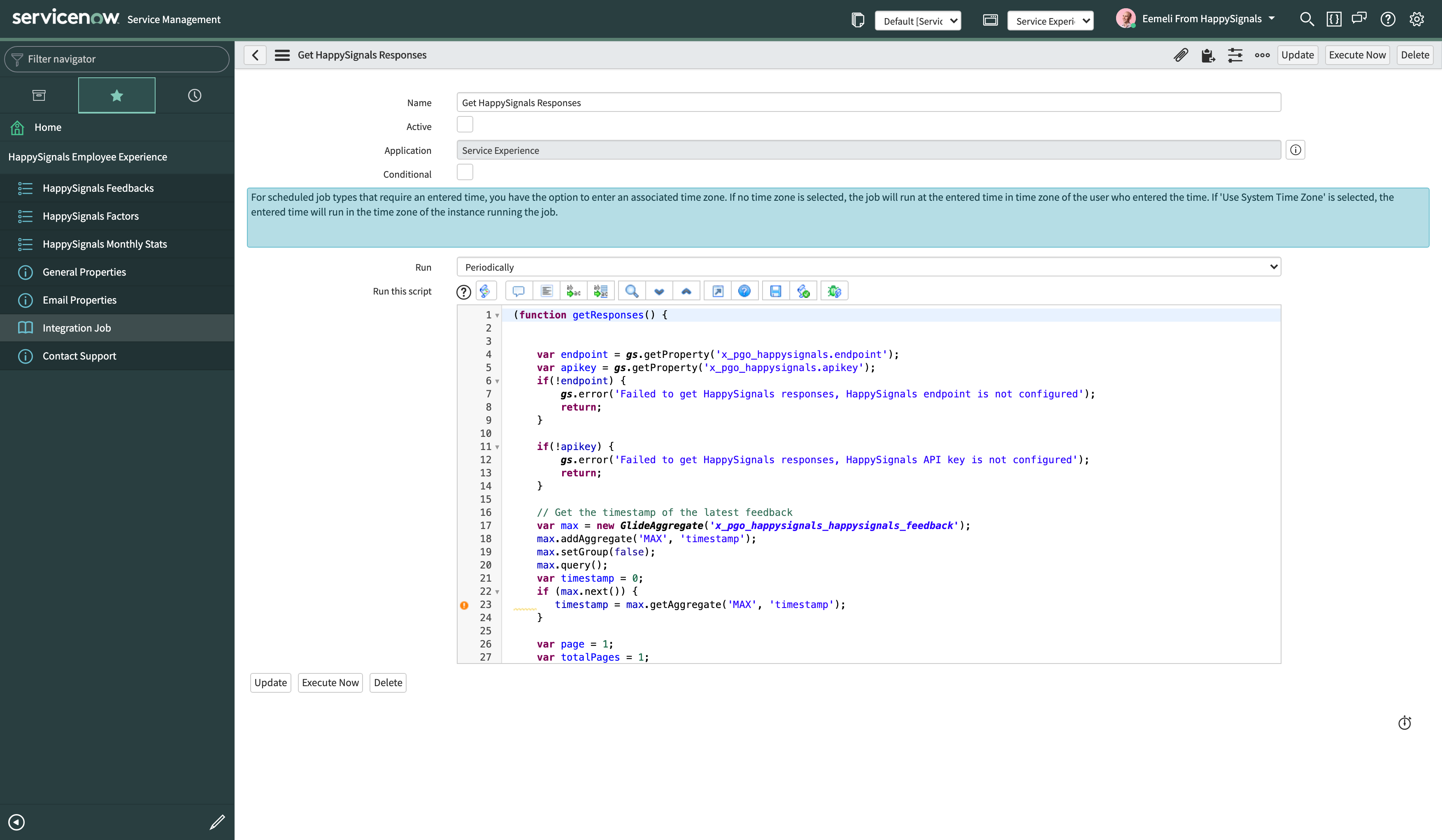
- Once you have everything else set up in your production environment then it is time to run the integration once manually. Before you do the manual run please consider the following:
- You should execute this operation outside of business hours or during otherwise non-critical hours as it might cause slowness in your ServiceNow.
- We suggest that you limit the timespan of the fetched feedbacks for example to the latest 6 months or a year. You can do this by creating a dummy feedback record to the HappySignals feedback table and inserting a UNIX timestamp in microsecond format to the "Timestamp" field. Now when the integration is executed manually for the first time, it will fetch only the feedbacks that have been generated after the time specified by the timestamp.
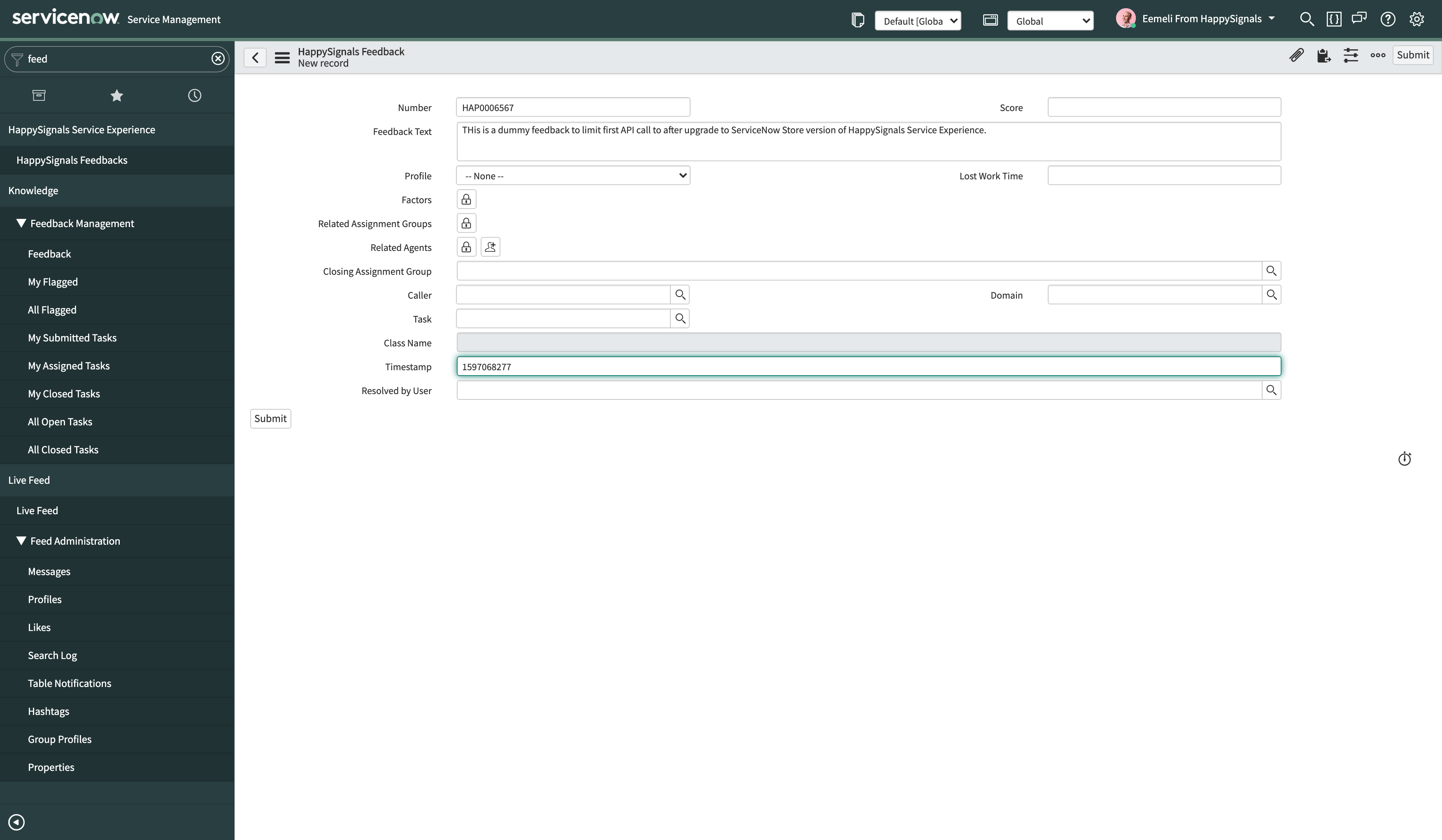
To generate a UNIX timestamp you can use https://timestampgenerator.com, but you need to convert the generated timestamp to microsecond format by adding six (6) zeros at the end. Eg. 1577836801 + 000000 = 1577836801000000
After the manual run of the integration is complete, you can set the integration job as active and adjust the interval at which it runs if needed. At this point, the dummy feedback record can also be deleted.
Go-live checklist for upgrade clients
| Install the application to production. |
| Commit Scoped update set(s) containing data mapping and other configurations. |
| Set HappySignals “Integration Job” to inactive. |
| Set environment-specific details (End-point URL, Shared secret, API-key) for the application under “General Properties”. |
| Create “Data preservers” for the environment-specific system properties so they are not overwritten in development and test environments during production clone. |
| [optional] Set work note insertion off under “General Properties”. |
| Create a placeholder feedback record to the “HappySignals Feedbacks” table with a “timestamp” set as a starting point for fetching existing feedback to the environment. |
| Run HappySignals “Integration Job” manually with “Execute Now” and let it complete.** |
| [optional] Set worknote insertion on under “General Properties”. |
| Set the HappySignals “Integration Job” to active. |
| Commit Global update set(s) containing changes to email notifications. |
|
If possible, do a production test:
|
** If the first integration run does not fetch all required feedbacks, run it again manually until all needed feedbacks have been created in the environment.
How to get the new widgets into use
As part of the Store update the widgets for agents and managers have been updated and the “Insights widget” has been retired. The old widgets need to replaced by the new one in your ServiceNow users homepages and Dashboards.
Homepages
- For personal homepages, users need to either create a new homepage for the updated widgets or replace the old widgets in their existing homepages. Please follow ServiceNow guides for customising homepage contents.
- For shared homepages, the homepage administrators can replace the old widgets with the new ones within a shared homepage. Please follow ServiceNow guides for homepage administration.
Dashboards
- For personal dashboards, the users need to either create a new dashboard for the updated widgets or replace the old widgets in their existing dashboard. Please follow ServiceNow guides for creating and using Dashboards.
- For shared dashboards, the users with edit-rights can modify the existing dashboard content to replace the old widgets with the new ones. Please follow the ServiceNow guides for dashboard administration and creating and using dashboards.
Since the “Insights” widget has been retired we suggest that for anyone who has been using this widget is granted access to the HappySignals experience management platform where there are equal or better functionalities available.
Our support is available for you throughout the upgrade process. If you encounter issues or have questions related to the upgrade don't hesitate to contact us at support@happysignals.com