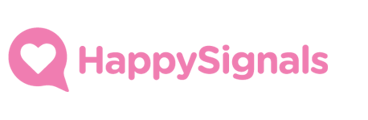Deep-dive guide for Service Administrators on how to update to version 1.2.0 of the Service Portal IT Experience application.
- Check Release notes
- Update your application version
- Review the application update log
- CustomConfig changes
- General updates
- Data preservers
- Mapping Happysignals instance
- Portal response rates
- Data mapping changes
- Widget changes
- Post update checks
- HappySignals Support
Check Release Notes
First, check out the Release Notes for an overview of what's new in this version.
Update your application version
Always update your sub-production instances first and only then proceed to update your production instance.
In your ServiceNow instance navigate to System Applications > All Available Applications > Installed.
Find the application you want to update and click the "Update" button.
Let the update run through, this usually takes a minute or two.
Review the application update log
Once the update has been completed, click on the "View update log" button to see what records have been updated and what have been left untouched by the update process.
ServiceNow protects any customisations you might have done in the application and will not apply updates to any records that have been altered by the client.
Additionally, ServiceNow does not automatically apply record deletions published by the developer and these need to be applied manually after the update.
CustomConfig changes
Due to changes made by ServiceNow, HappyPortalCustomConfig script include needs to be changed to Scripted Extension Points. If you are using a HappyPortalCustomConfig you just need to link to the new Scripted Extension as an Extension instance, this can be done in sys_extension_instance table by creating a new instance and linking it to the x_pgo_happyportal.HappyPortalCustomConfig that came with the update.
Steps for doing this.
First change the scope to where you have your CustomPortal script
Open sys_extension_instance.list -> add New

Create a new instance by selecting the existing CustomConfig as a Class attribute and as Point the x_pgo_happyportal.HappyPortalCustomConfig

After this you need to go the Scripted Extension and check that there is only the new instance added as all instances are run and they are run in the order set by order numbers.


You can have multiple instances but note that all active ones are run in the order specified.
General updates
Data preservers
Added Data Preserver to prevent instance-specific HappySignals connection details (Endpoint, Shared Secret and API-key) getting copied between environments on instance clones.
If you are using Clone Profiles you might need to include the new Data Preservers to profiles where you want to use them.
Mapping Happysignals instance
Map your ServiceNow instances to their expected HappySignals platform counterpoints. This is done in the script include HappyPortalConstants, as shown below.

Portal response rates
You can now start tracking your service portal experience response rates directly in HappySignals platform.
Data mapping changes
- Simplified language configuration, responder´s language is now directly picked up from their selected session language.
- New additional data mapping fields available in the application settings.

- Anonymous but unique identifier is now included in HappySignals data by default, if value has been changed before it will not change.

- Collecting ServiceNow instance name has been added to default data sent to HappySignals.
- Removed the default collection for ServiceNow version information.
- In standard data collection, field values are collected and sent in default language of your ServiceNow instance (does not apply to Service Portal page titles).
Widget changes
- User's last dismissal of a survey element(s) and last response to Service Portal experience survey are now tracked persistently in user preferences instead of browser cookies.*

*any existing cookies in the users' browsers will remain and be respected by the survey widgets until they expire. - Changing dismiss or feedback intervals apply immediately to all users without the need to wait for a cookie expiry.
- Easily exclude the survey elements from specific portal pages when measuring experiences across your whole Service Portal / Employee Center.

- Make sure PII data is not sent to HappySignals by collecting static page titles instead of dynamic ones on specific Service Portal pages.
- Easily adjust positioning of the Call to Action element so it fits well with your portal content.

Post update checks
After any application make sure to run functional testing in a non-production environment before installing any updates to production.
Additionally, after each update, check that all scheduled jobs within the application are set to"Active" as these can get deactivated as part of the update process.
HappySignals Support
If you encounter issues, have questions or need support with the update contact our support at