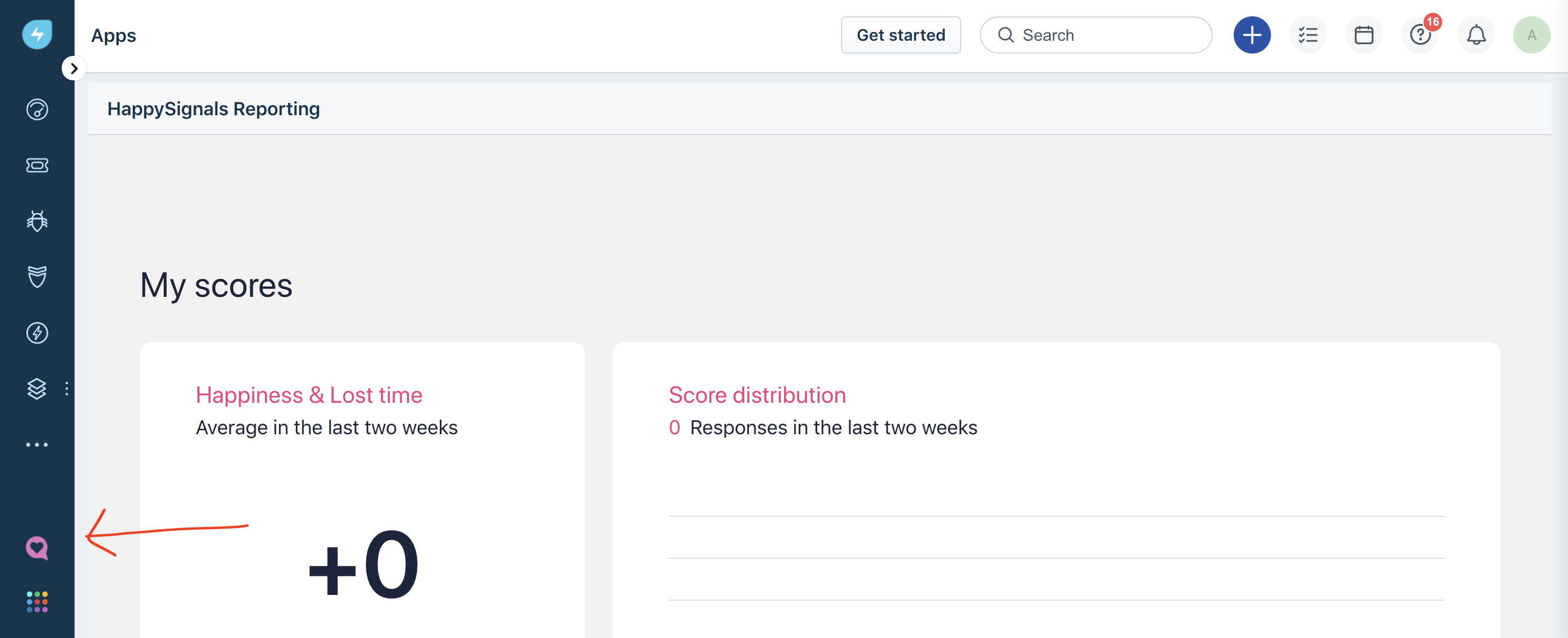Install HappySignals Reporting for FreshService
HappySignals reporting app provides the widget for Agents to see their own feedbacks. Installation and configuration steps are explained in this article.
Get the latest application package
Download the latest application with the link below
HappySignals - Freshservice Reporting
Create an API key with minimal permissions
The reporting application must be able to read all tickets in the system in order to present the information to agents. Start by creating a custom role with only the permission to read tickets in the service desk.
Create a new role by navigating to Admin > User Management > Roles and selecting New role in the top right corner,
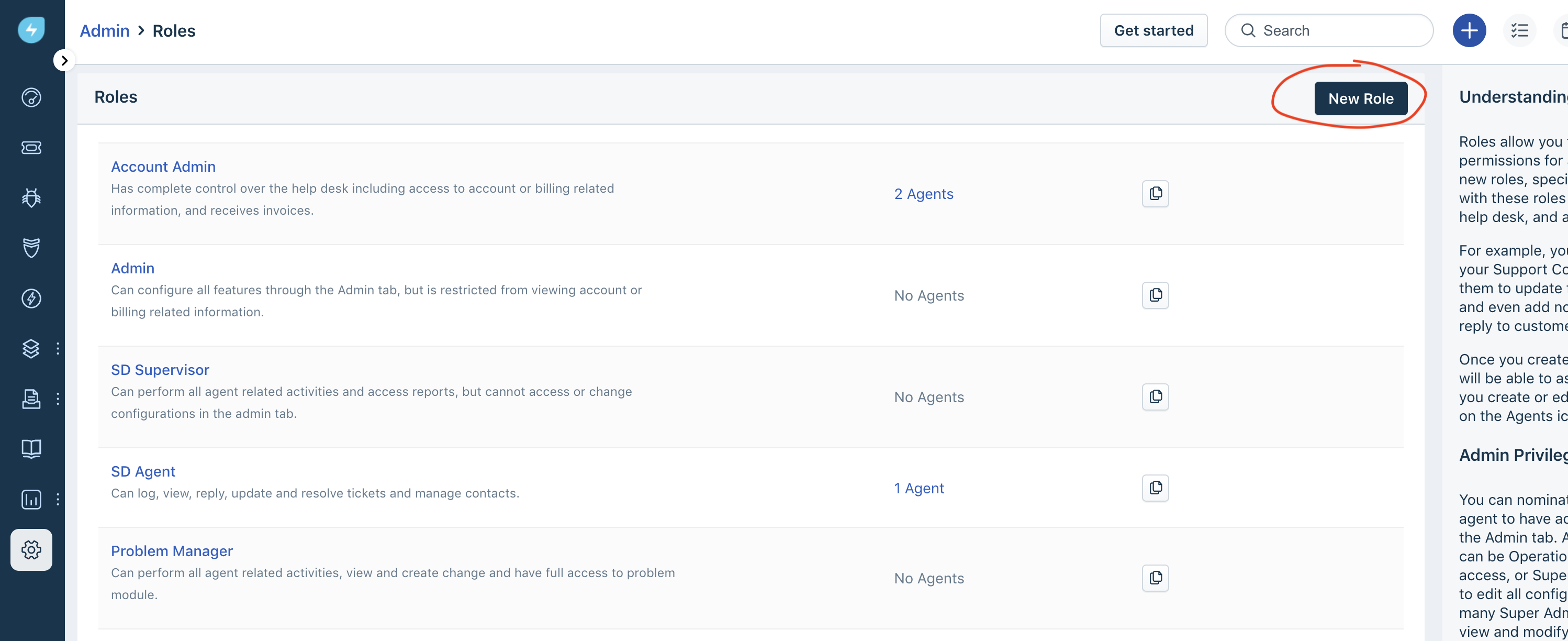
Name the role eg. Happy Reporting and tick only the View tickets permission,
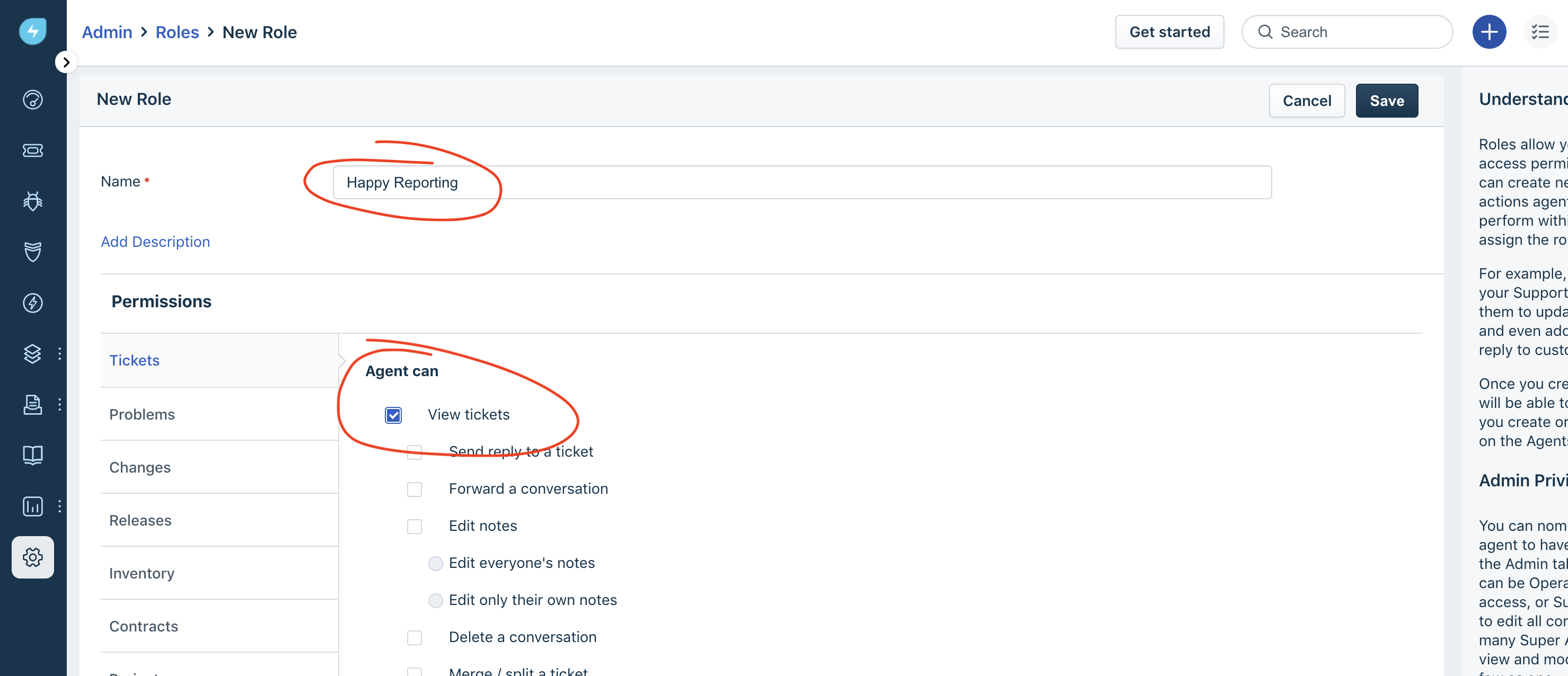
Then create a new user with the role just created by navigating to Admin > User Management > Agents and clicking New agent. Choose Full-Time as Agent type and fill in the required fields,
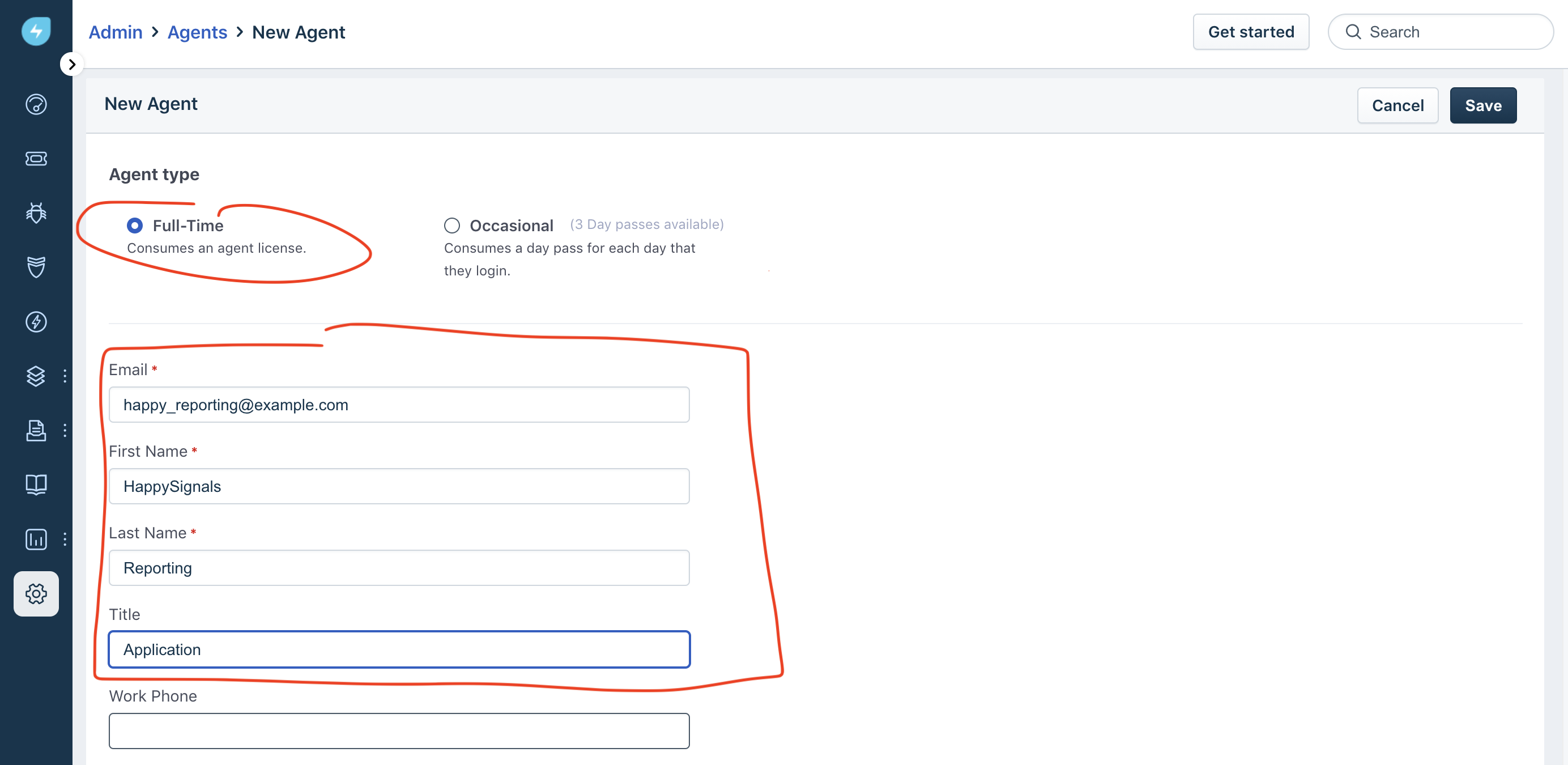
finally assign the role created in the previous step to the agent,
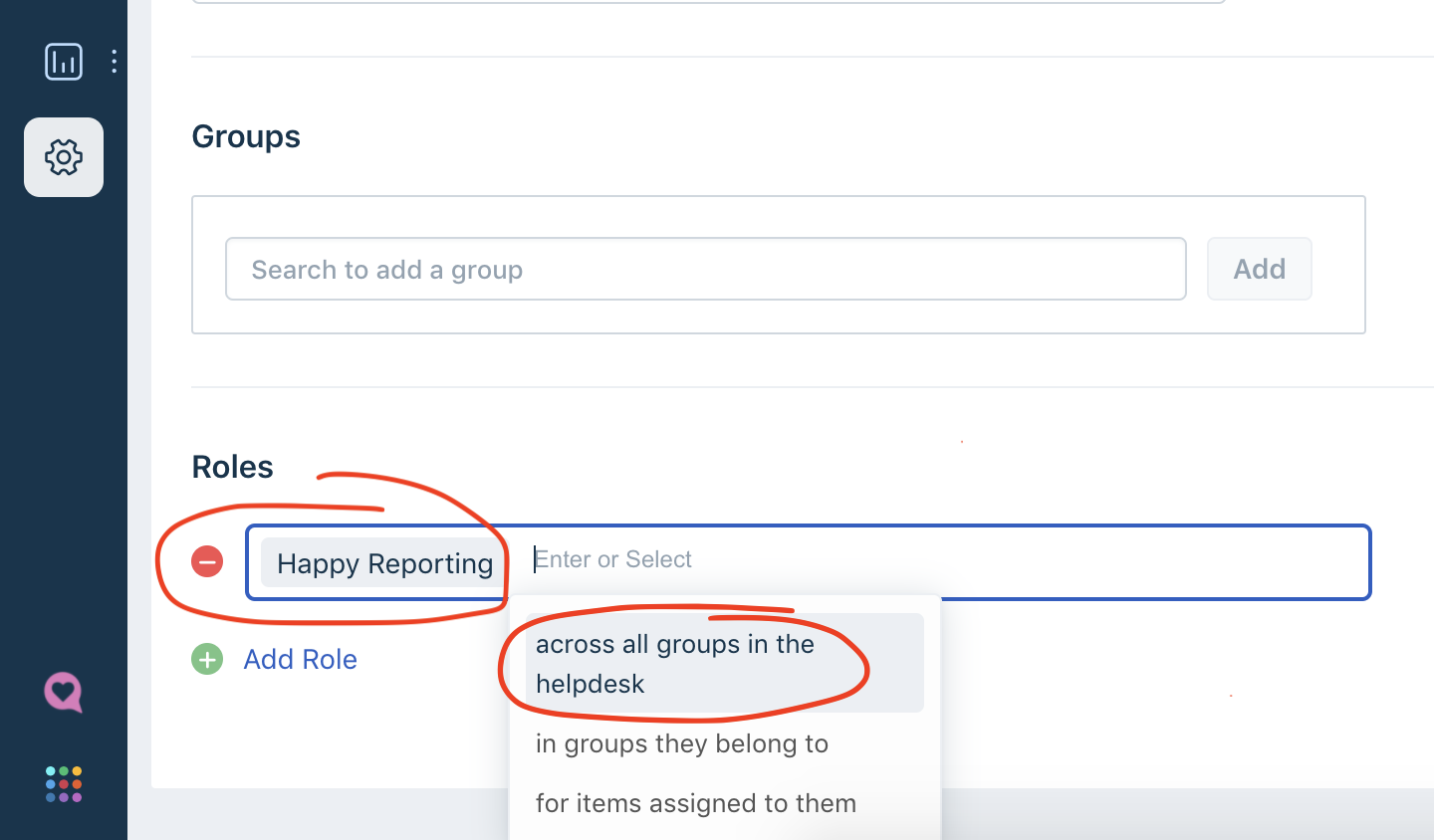
Once created activate the user by clicking the activation email sent from FreshService and sign-in. Once signed in you can retrieve the API key for the reporting user by selecting Profile Settings in the account menu,
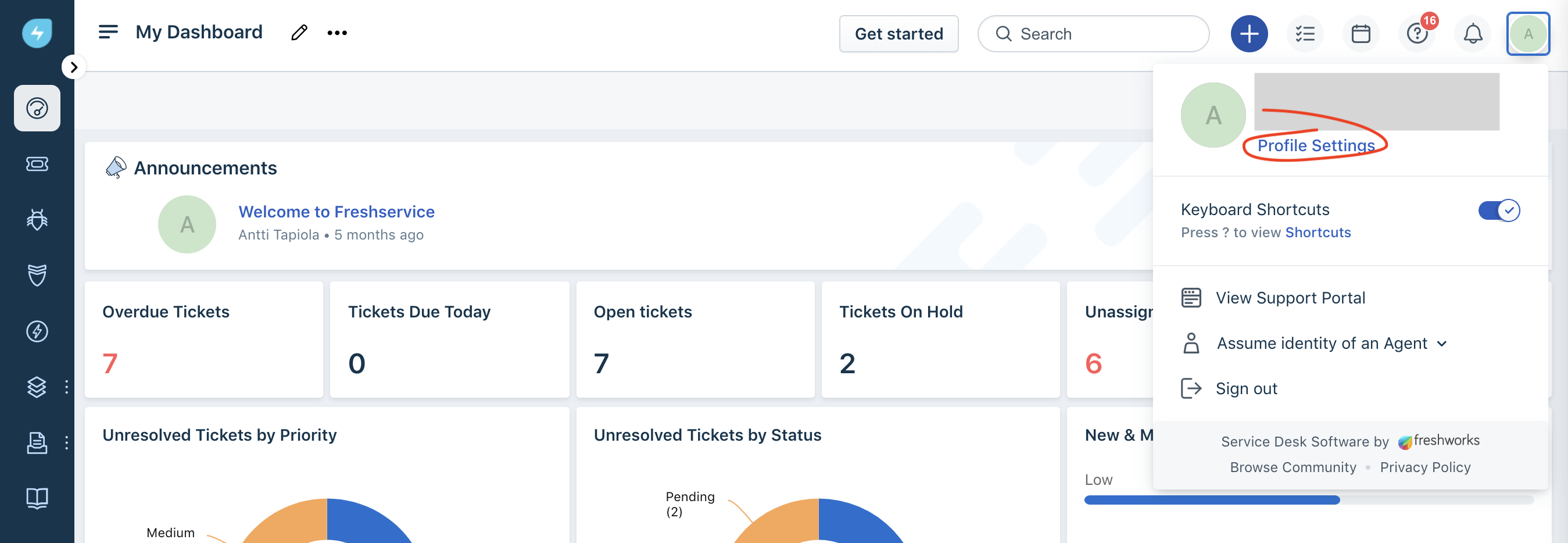
then click the I'm not a robot checkbox to retrieve the users API key,
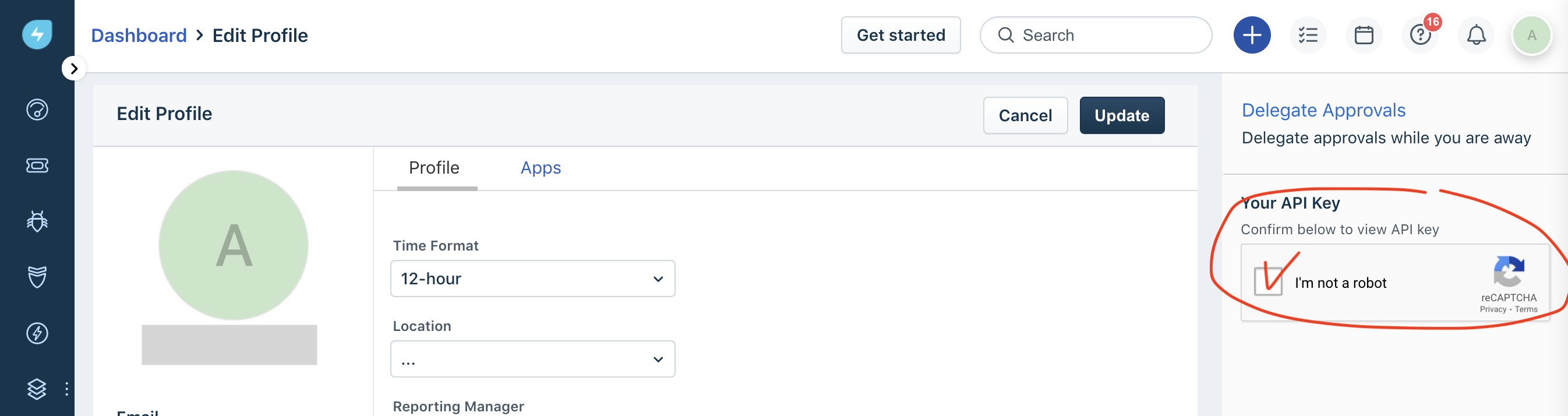
Create and install the application
Next add the application package as a Custom Application via the Developer portal. Start by navigating to Admin > Helpdesk Productivity > Apps and select Go to Developer Portal in the top right corner. If asked please accept the request for authorization.
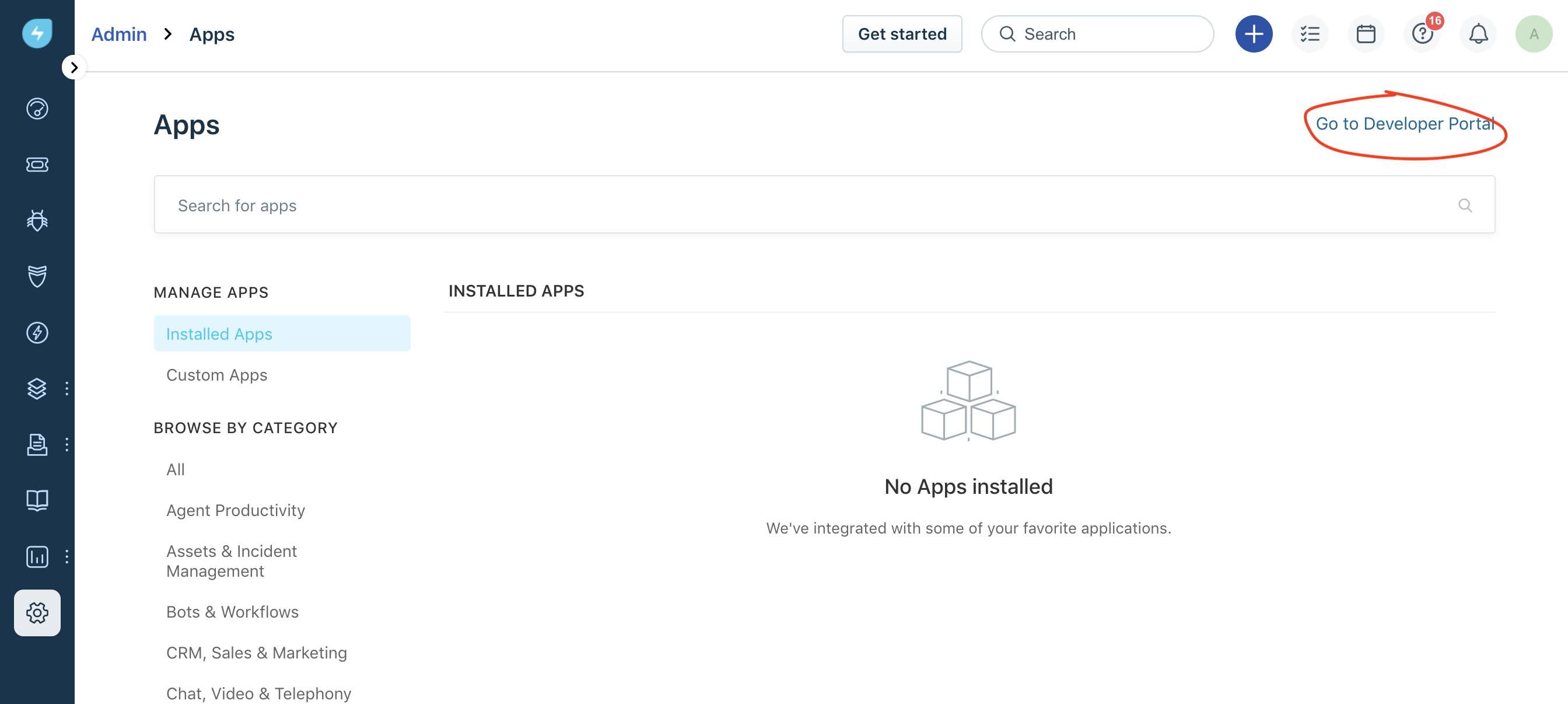
Once in the Developer Portal click Let's build in the top right corner to start creating the application and upload the package.
Enter HappySignals Reporting as the name of the application and select Custom App as application type. Click Upload App file and select the provided package file. Proceed to the next screen by clicking Proceed,
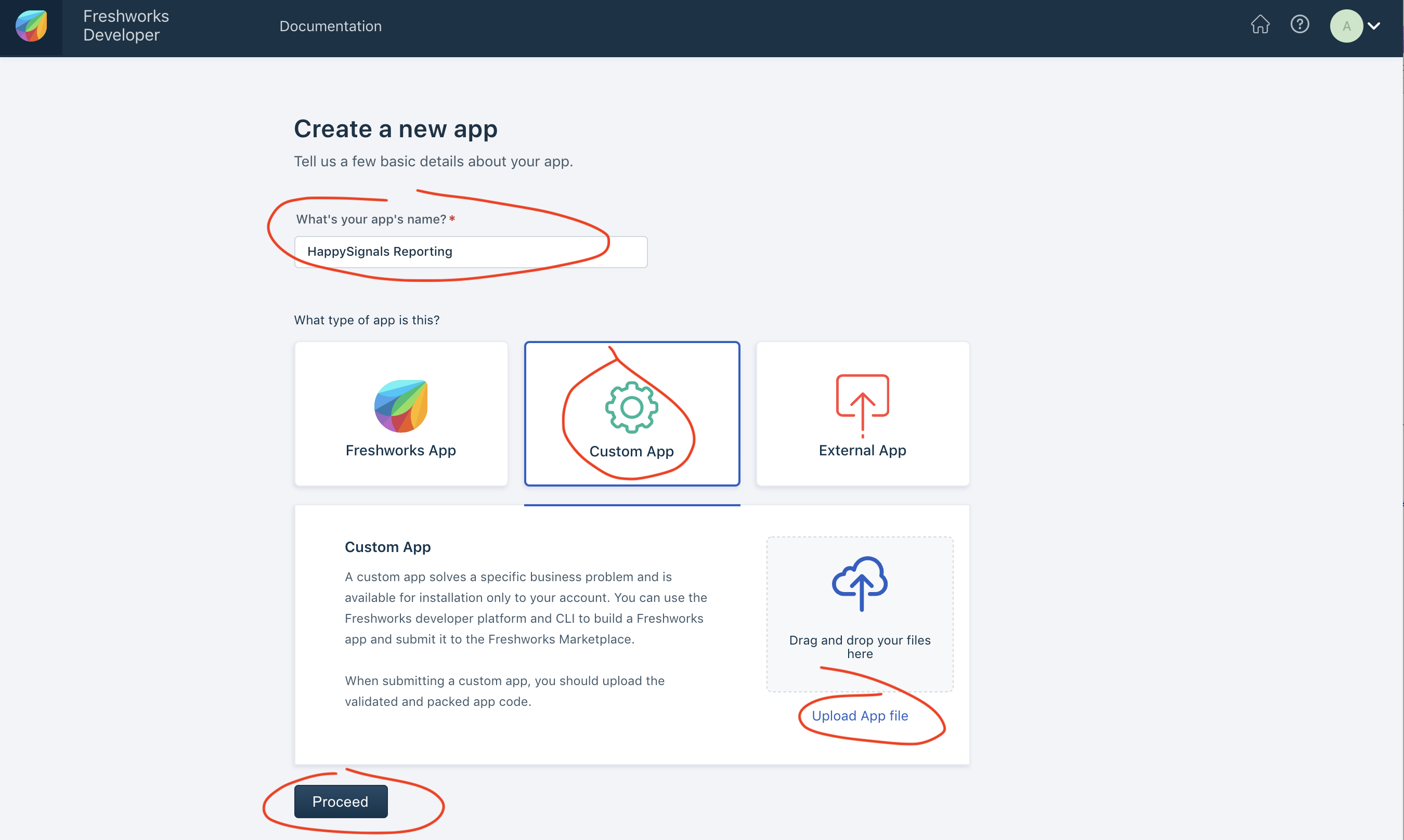
In the next screen fill out the required fields a shown below,
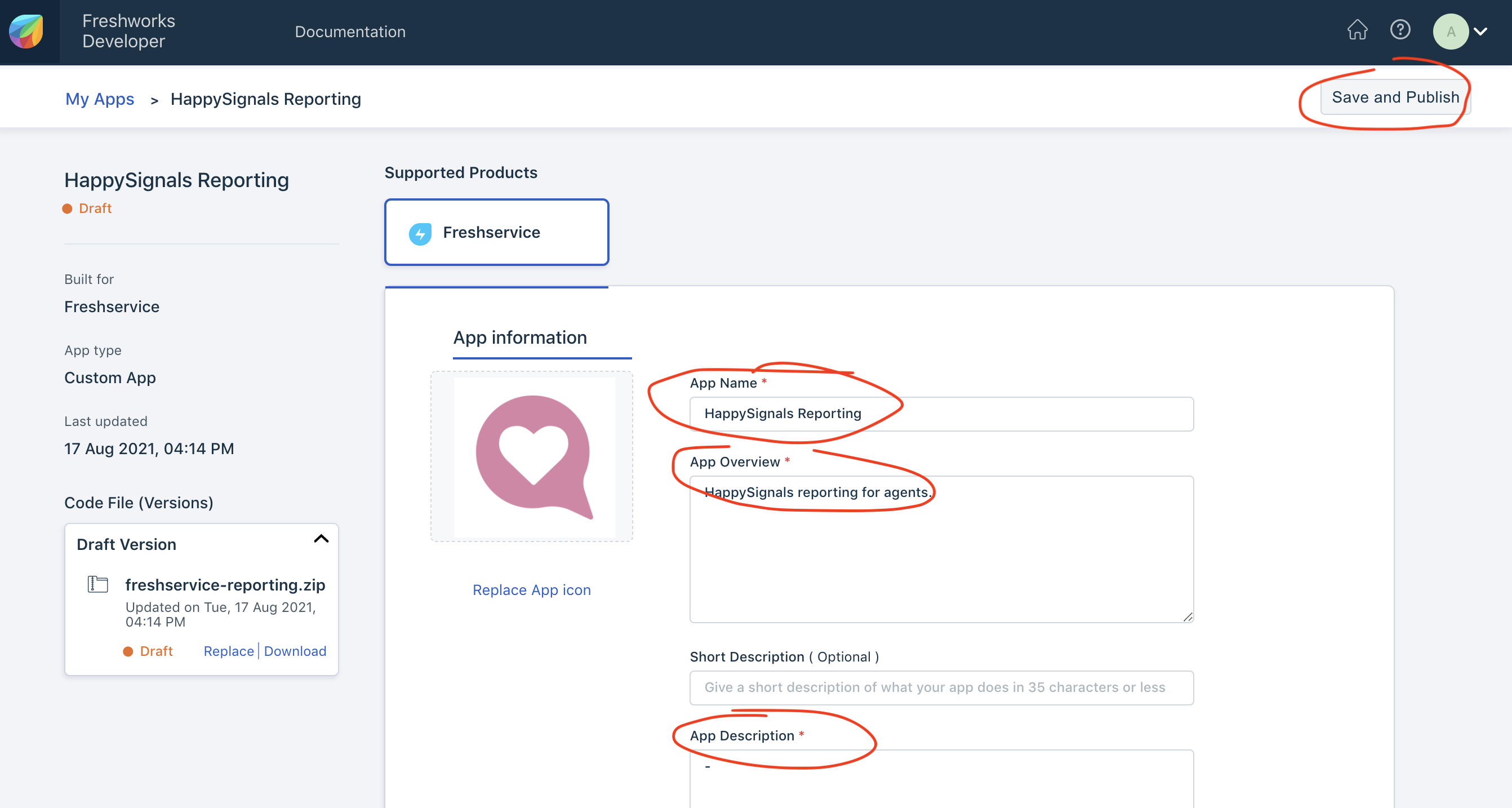
If you wish upload the provided logo as App icon, and enter support@happysignals.com as the support email address which is required. Once completed click Save and Publish to publish the application. Once the application is published successfully return to the FreshService portal and navigate to Admin > Servicedesk Productivity > Apps and select the Custom App section and click Install next to the HappySignals Reporting application
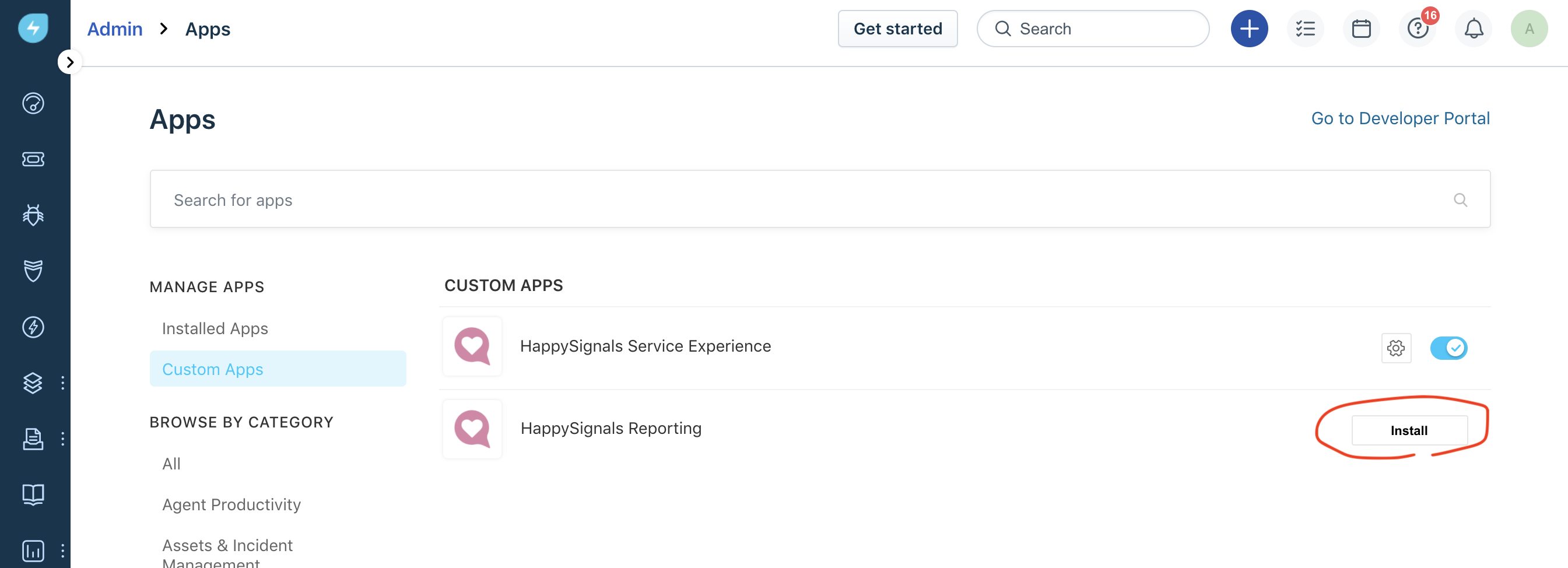
On the installation and configuration page fill in the API key retrieved earlier and click Install at the bottom of the page.
The HappySignals Reporting application should be shown in the left bar navigation at the bottom of the screen, you may need to reload the page for the update to be visible,