Configure Report Page Filter Names and Visibility
You can change the default names and visibility of Report Page filters - for example is the default name is "Secondary Category" you might want to change it to "Task Classification"
Requires HappySignals Analytics Administrator level role.
1) In settings, navigate to Configure
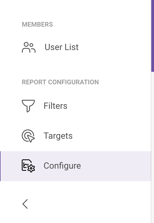
Setting the names based on Enterprise Classification
You can select which Enterprise Classification your changes are applied to. Select first the Classification, then chnage the names and saev. The chnages you did are reflected only e.g. if you selected IT, to IT Requests and Incidents Reporting View.
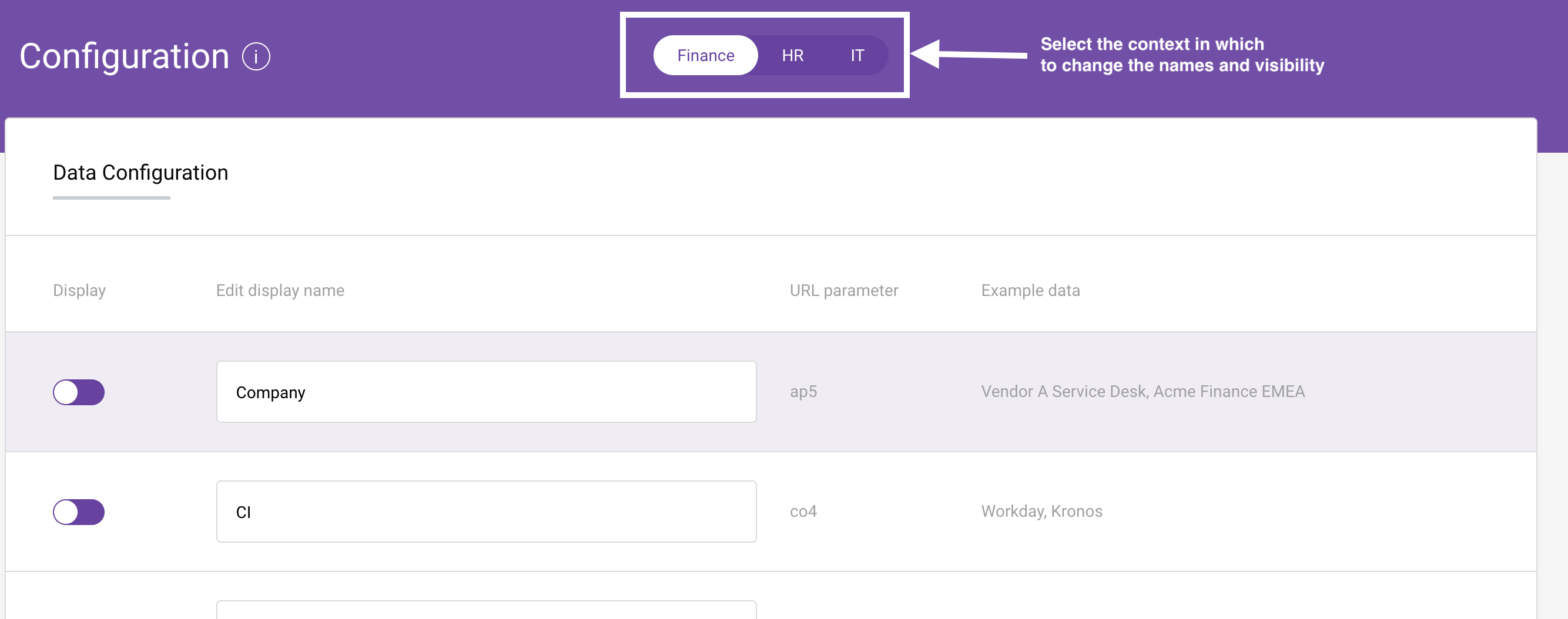
To change visibility
1) Toggle display selector so that it is in off position

2) Click "Save Changes"
Verify:
Go to Reports - the Filter you selected is not shown.
Go to Filters in Settings and select one of the filters to be the one you just hid - you should see the data as hidden.
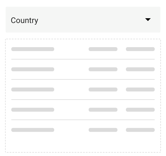
To undo set Display as active and click Save Changes
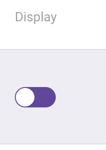
To change Filter text
1) Edit the filters Display Name
2) Click Save Changes
The Filter title is now as you set it.
NOTE:
1) The URL parameter row contains the querystring parameter name as it comes from your system to HappySignals - this is useful if you are checking the source system configuration
2) Example data shows data that is grouped under the Filter key.
Questions? Comments? Chat or email support@happysignals.com