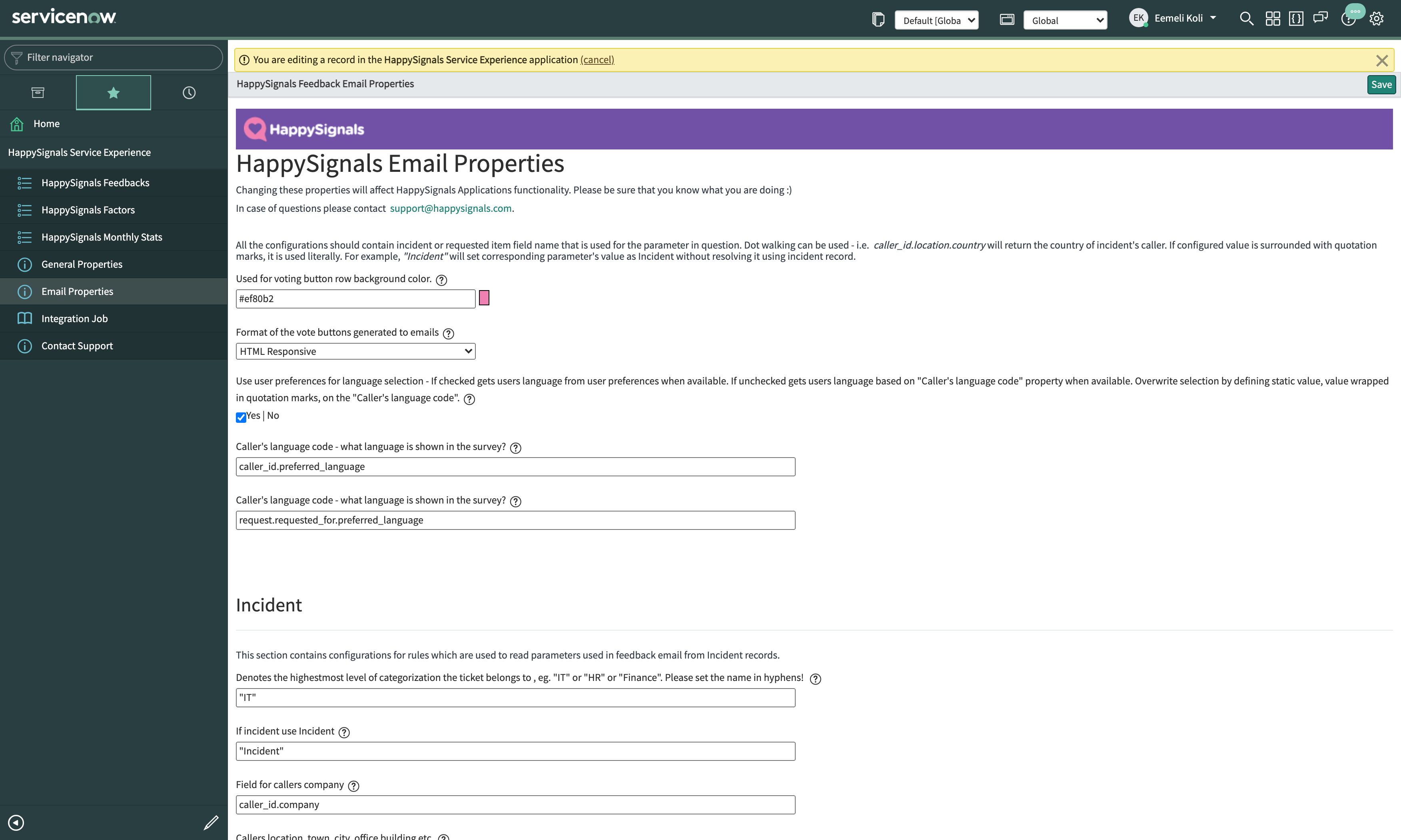How to enable responsive HTML buttons with Service Experience application version 1.3.3
The Service Experience application version 1.3.3 brings with it a new responsive button format for a better experience in different screen sizes. The new responsive format is installed with the application
To enable the responsive HTML buttons for your emails you need to add a choice to a ServiceNow system property and select the new choice in the Service Experience email configuration.
To add the new choice to the system property navigate to the system property table by typing the text "sys_properties.LIST" to the ServiceNow application navigator and hitting "Enter" on your keyboard.
sys_properties.LIST
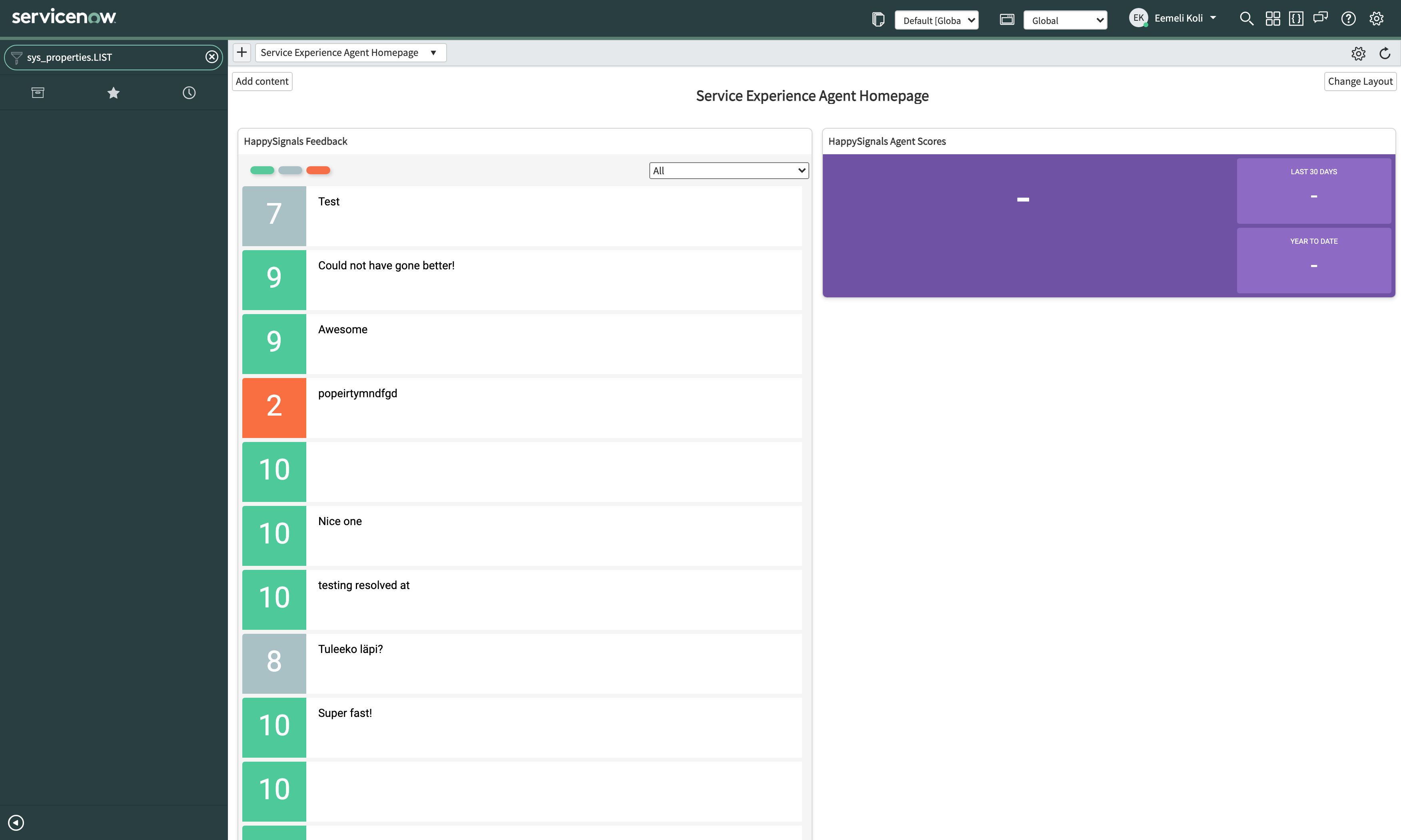
In the system properties table find a property named "x_pgo_happysignals.emailType" and open it.
x_pgo_happysignals.emailType

Once you have the property open, make sure that it is editable and look for the "Choices" field in the form. In order to make use of the responsive HTML buttons, the "Choices" field needs to have the values "HTML, VML, HTML Responsive" separated by commas.
HTML,VML,HTML Responsive
If the value "HTML Responsive" is missing, add it to the list of choices and save the record.
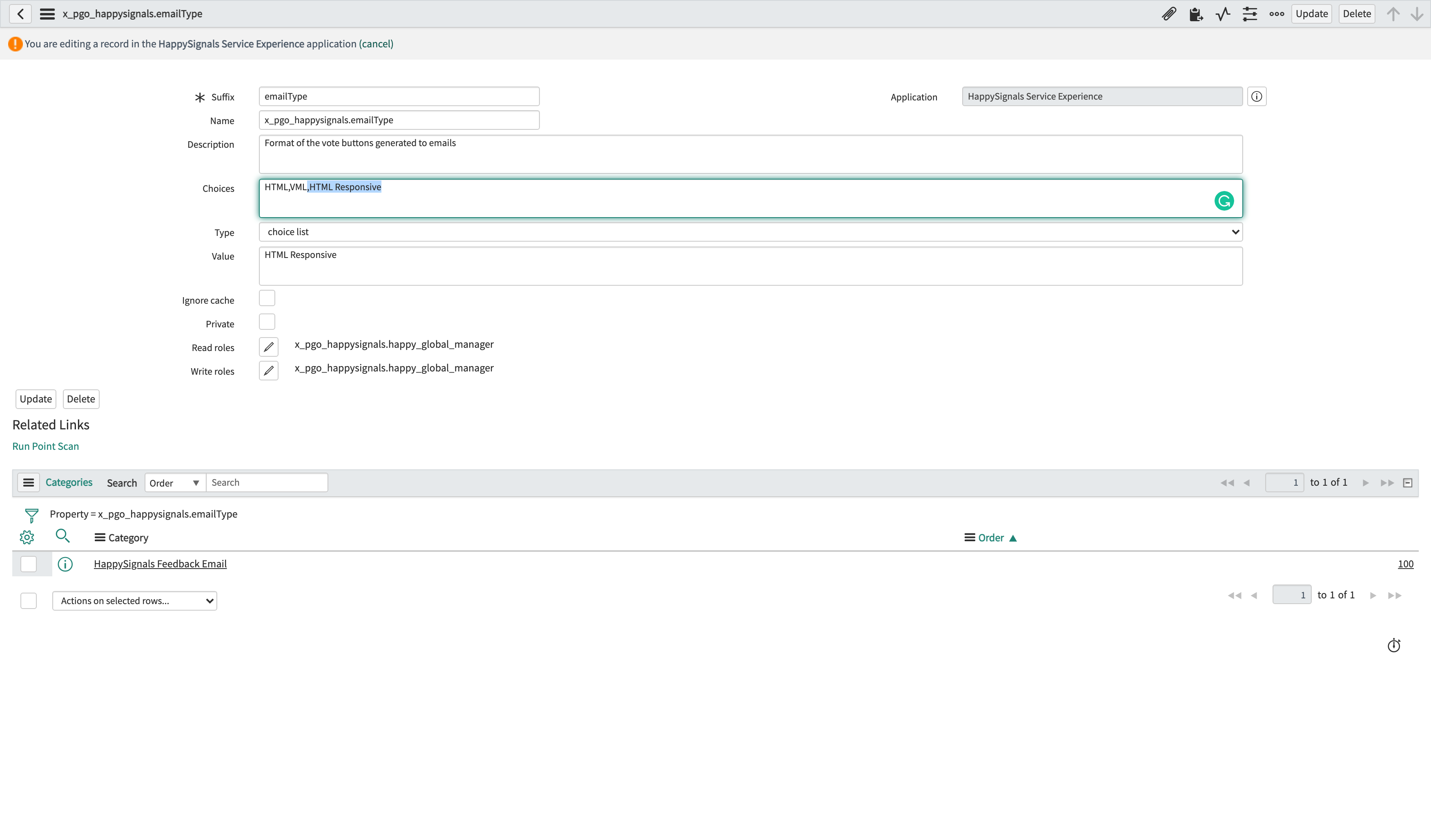
Once you have added the new choice to the property, open the "Email Properties" page under the Service Experience application. In the configuration page, set the option for "Format of the vote buttons generated to email" to the value "Responsive HTML" and save the change by clicking the save button.