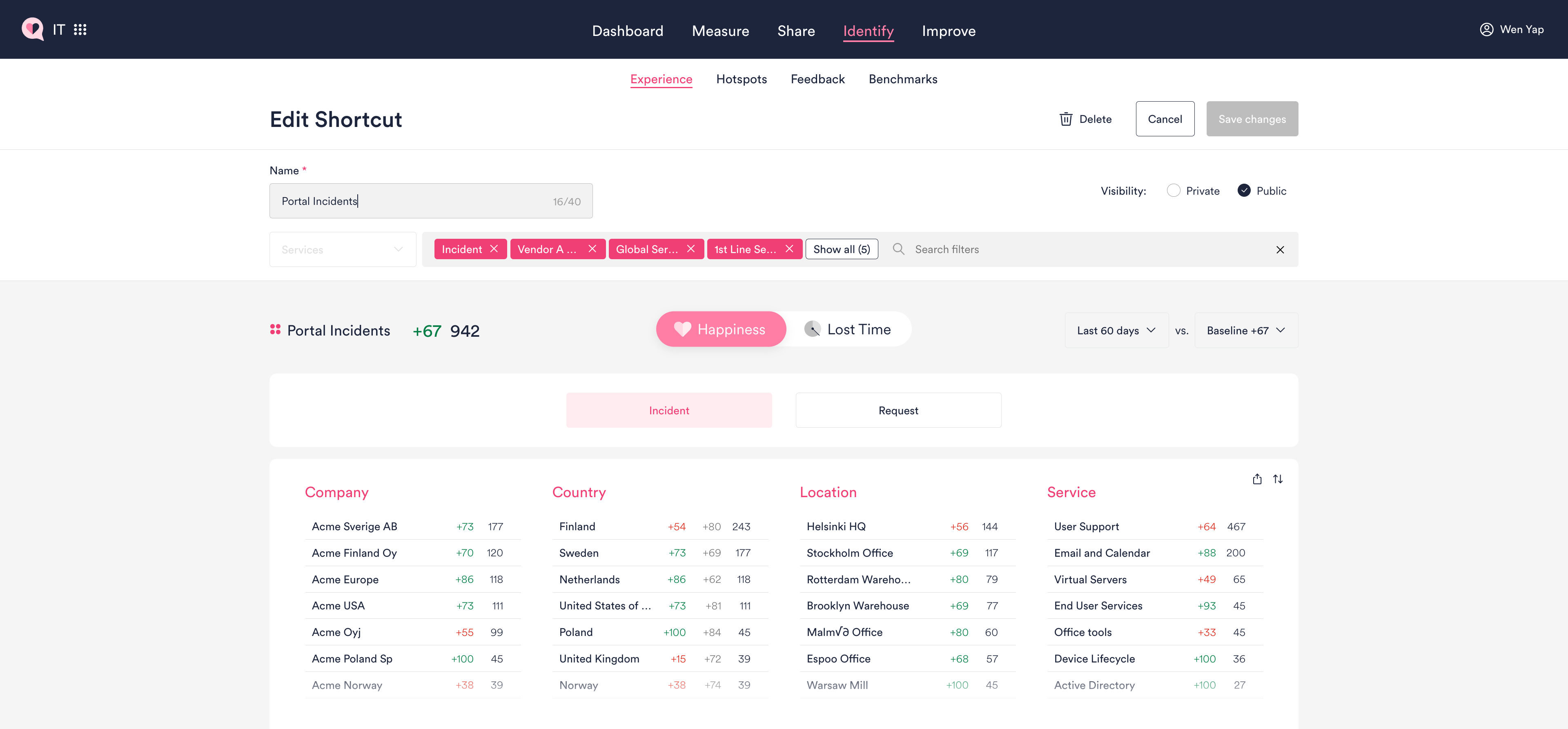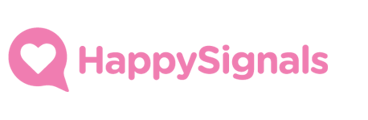Sometimes you may need to change the filters saved in your Shortcut, e.g. when new services are added or assignment groups established in your organization.
Note: Shortcuts were formerly named QuickSignals!
You can easily edit shortcuts that you own from the Experience page, or straight from the Shortcut view. Find out how below!
Edit your Shortcut from the Experience page
In Identify > Experience, find your saved Shortcuts under each measurement area from the measurement area dropdown in the top right. From here you can edit the shortcut, as well as delete or copy link to it, etc.
Note: Shortcuts can only be edited or deleted by its owner, hence you might not see all the actions available if you're not the owner.
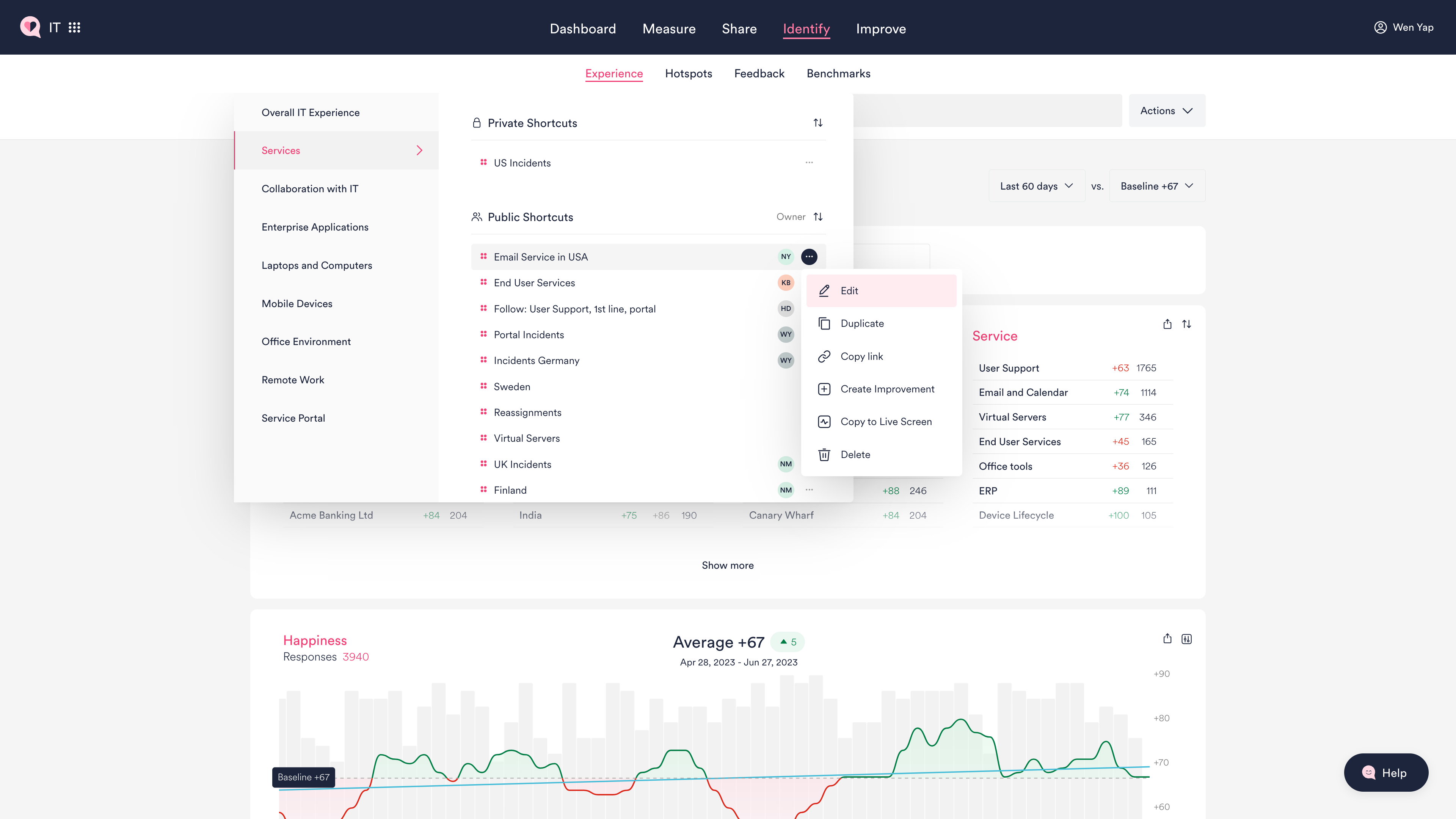
Edit your Shortcut from the Shortcut view
While looking at a shortcut, you can find "Edit shortcut" under the Actions menu.
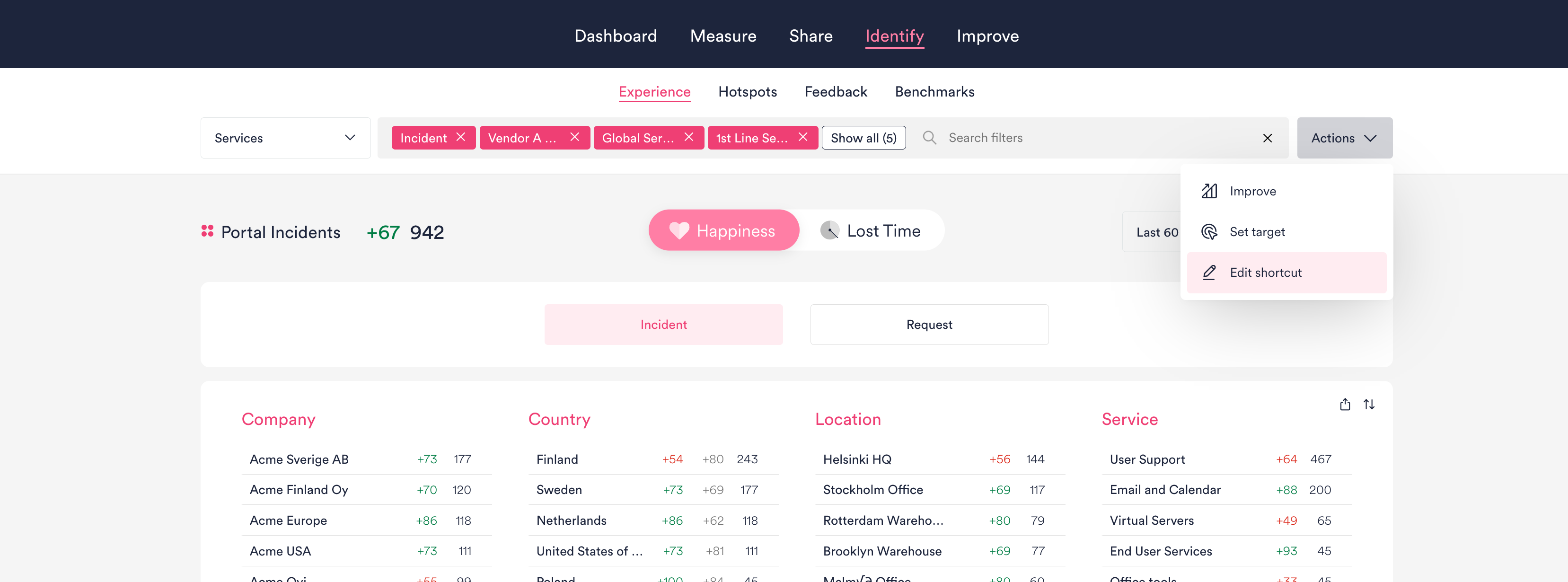
Using any of the two ways above will take you to the Edit Shortcut view, shown below.
When editing your shortcut, you can:
- Add or remove filters
- Rename the shortcut
- Change the shortcut's visibility between Private and Public. Private shortcuts are only visible to you in other parts of the platform, while Public shortcuts will be visible to all other HappySignals users in your organization.
Remember to save your changes so that they are applied to your shortcut!